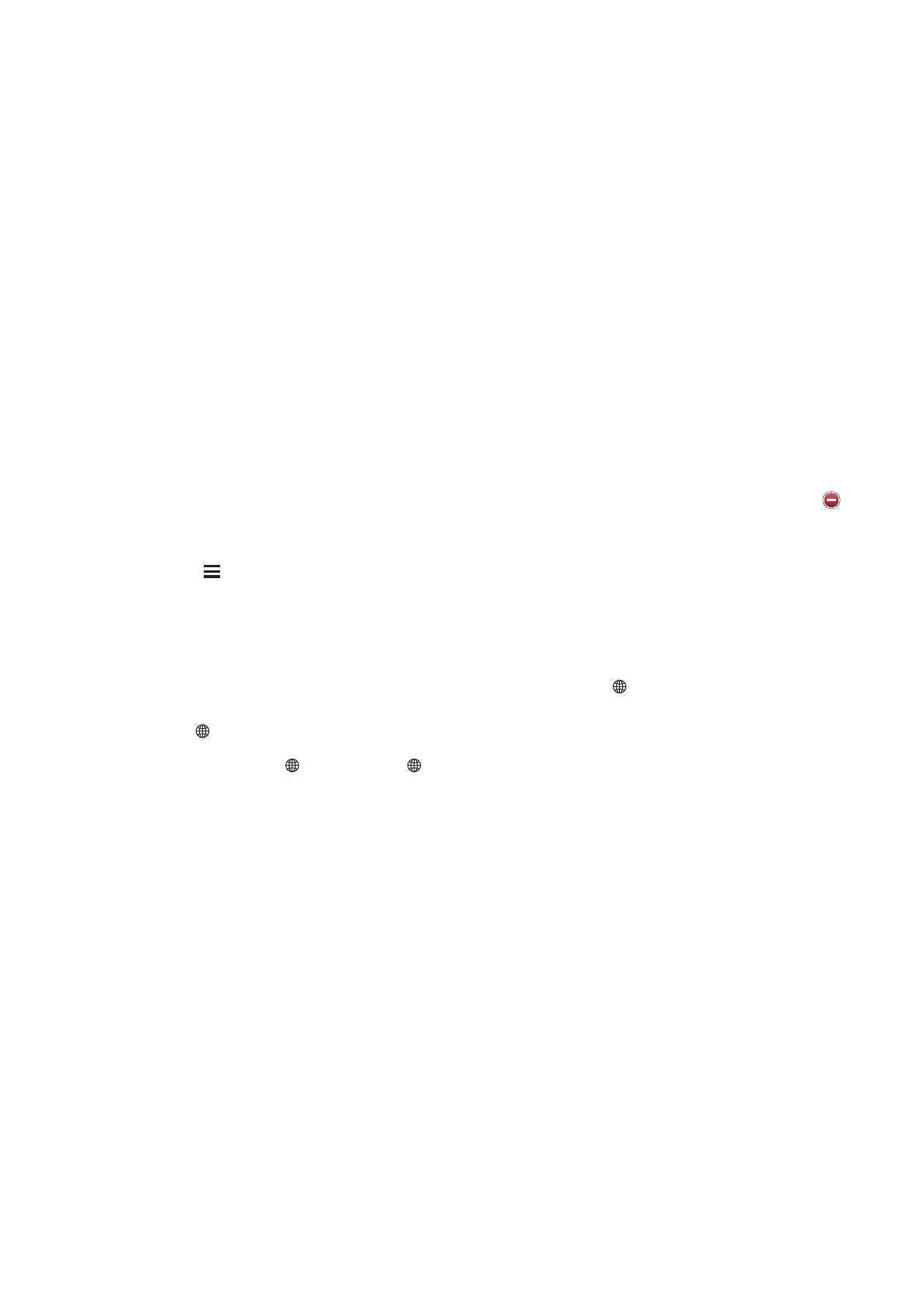
Adding and removing keyboards
To type text in different languages on iPad, you use different keyboards. By default, only the
keyboard for the language you’ve set is available. To make keyboards for other languages available,
use Keyboard settings. For a list of keyboards supported by iPad, go to www.apple.com/ipad/specs.
Add a keyboard: Go to Settings > General > International > Keyboards > Add New Keyboard,
then choose a keyboard from the list. Repeat to add more keyboards.
Remove a keyboard: Go to Settings > General > International > Keyboards, then tap Edit. Tap
next to the keyboard you want to remove, then tap Delete.
Edit your keyboard list: Go to Settings > General > International > Keyboards. Tap Edit, then
drag next to a keyboard to a new place in the list.