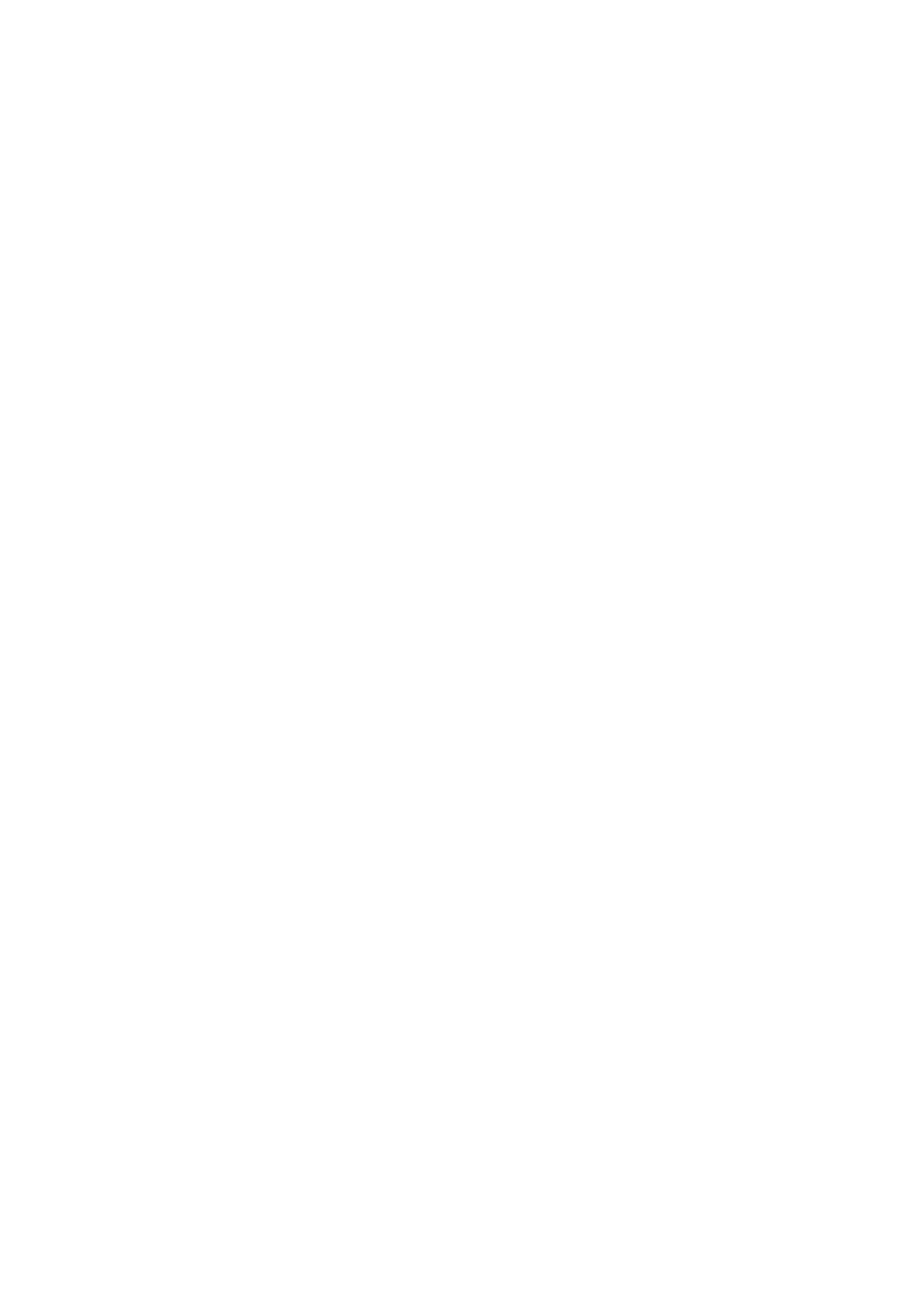
Updating and restoring iPad software
You can update iPad software in Settings, or by using iTunes. You can also erase iPad, and then use
iCloud or iTunes to restore a backup.
Deleted data is no longer accessible through the iPad user interface, but it isn’t erased from iPad.
For information about erasing all content and settings, see “Reset” on page 129.
Updating iPad
You can update iPad software in Settings, or by using iTunes.
Update wirelessly on iPad: Go to Settings > General > Software Update. iPad checks for available
software updates.
Update software in iTunes: iTunes checks for available software updates each time you sync iPad
using iTunes. See “Syncing with iTunes” on page 20.
For more information about updating iPad software, go to support.apple.com/kb/HT4623.
Restoring iPad
You can use iCloud or iTunes to restore iPad from a backup.
Restore from an iCloud backup: Reset iPad to erase all settings and information. Sign in to iCloud
and choose Restore from a Backup in the Setup Assistant. See “Reset” on page 129.
Restore from an iTunes backup: Connect iPad to the computer you normally sync with, select
iPad in the iTunes window, and click Restore in the Summary pane.
When the iPad software is restored, you can either set it up as a new iPad, or restore your music,
videos, app data, and other content from a backup.
For more information about restoring iPad software, go to support.apple.com/kb/HT1414.