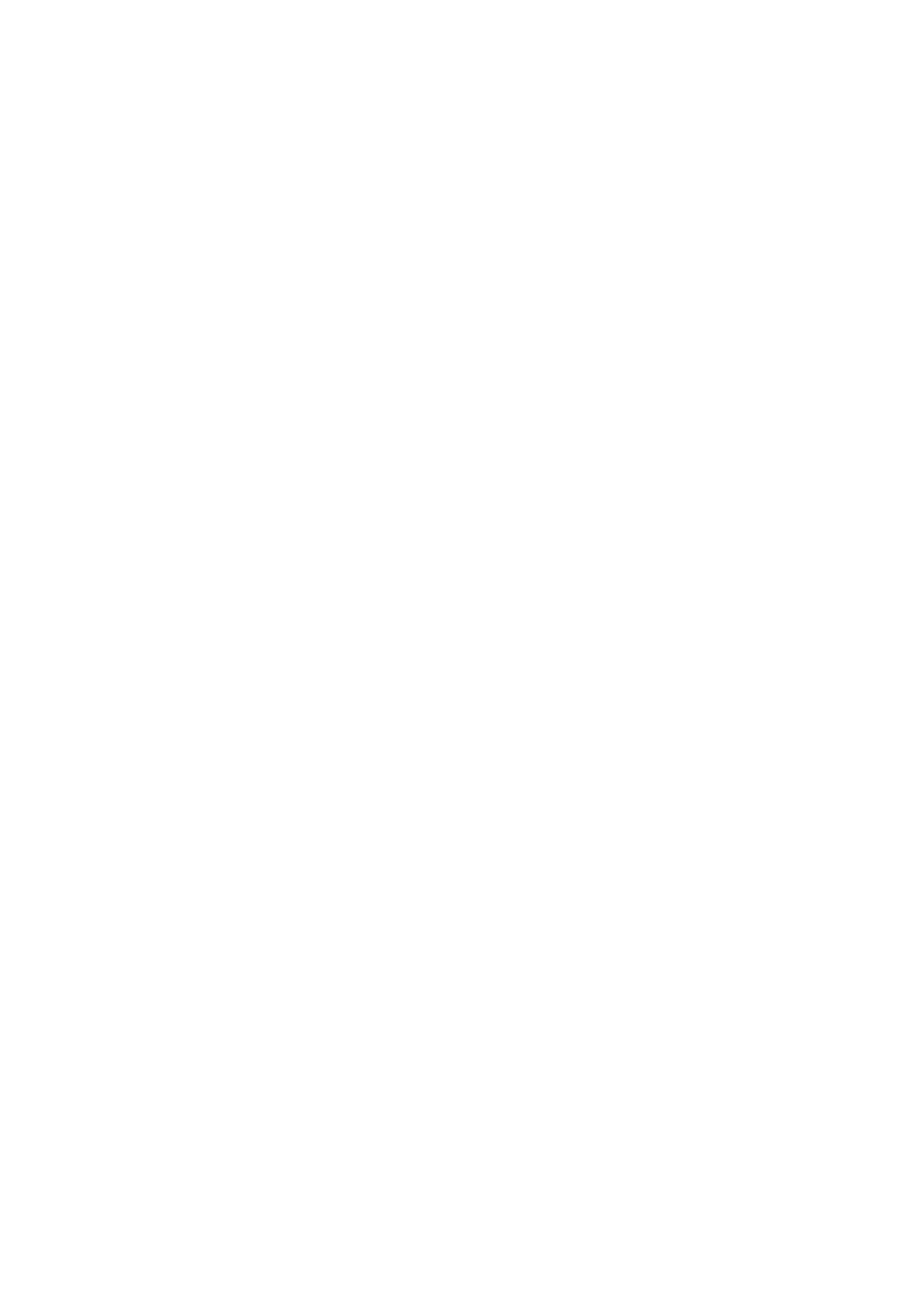
Using configuration profiles
If you’re in an enterprise environment, you may be able to set up accounts and other items on
iPad by installing a configuration profile. Configuration profiles let your administrator set up your
iPad to use the information systems at your company, school, or organization. For example, a
configuration profile might set up your iPad to access the Microsoft Exchange servers at work, so
iPad can access your Exchange email, calendars, and contacts.
A configuration profile can configure many different settings on iPad. For example, a configuration
profile can set up your Microsoft Exchange account, VPN account, and certificates for secure
access to your company’s network and information. A configuration profile can also turn on
Passcode Lock, which requires you to create and enter a passcode in order to use iPad.
Your administrator may distribute configuration profiles by email, by putting them on a secure
webpage, or by installing them directly on iPad for you. Your administrator may have you install a
profile that ties your iPad to a mobile device management server, which allows your administrator
to configure your settings remotely.
Install configuration profiles: On iPad, open the email message or download the configuration
profiles from the website your administrator provides. When you open the configuration profile,
installation begins.
Important:
You may be asked whether a configuration profile is trusted. If in doubt, ask your
administrator before installing the configuration profile.
You can’t change the settings in a configuration profile. If you want to change settings, you must
first remove the configuration profile, or install a new configuration profile with the new settings.
Remove a configuration profile: Go to Settings > General > Profile, then select the configuration
profile and tap Remove.
Removing a configuration profile deletes the settings and all other information installed by
the profile.