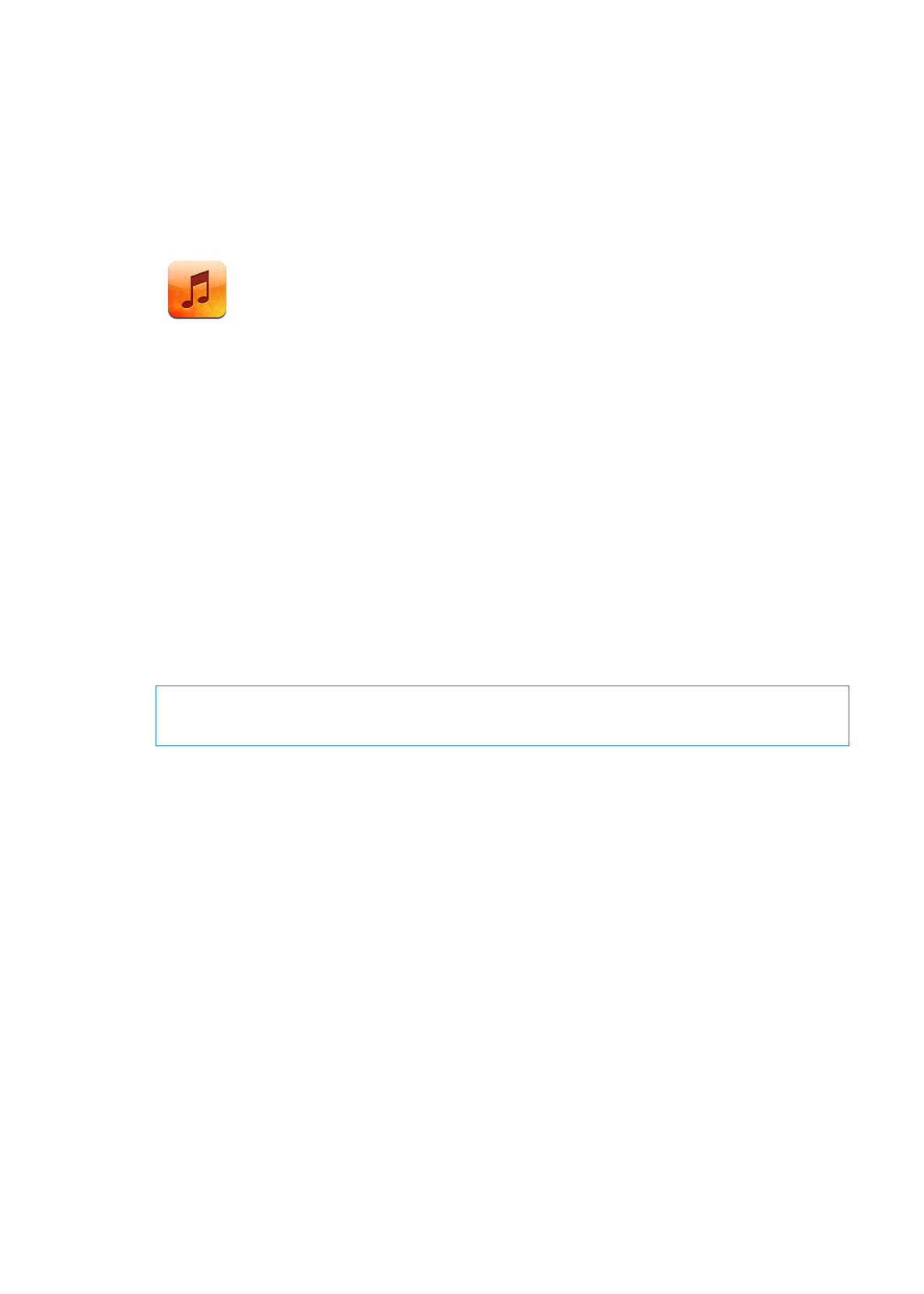
Playing songs and other audio
WARNING:
For important information about avoiding hearing loss, see the Important Product
Information Guide at support.apple.com/manuals/ipad.
You can listen to audio from the built-in speaker, headphones attached to the headphones port,
or wireless Bluetooth stereo headphones paired with iPad. When headphones are attached or
paired, no sound comes out of the speaker.
Browse your collection: Tap one of the buttons along the bottom of the screen. You can
browse by playlist, song, artist, or album. Tap More to browse by genre or composer, or to see
your podcasts.
Play a song or other item: Tap the item.
Use the controls at the top of the screen to control playback.
85
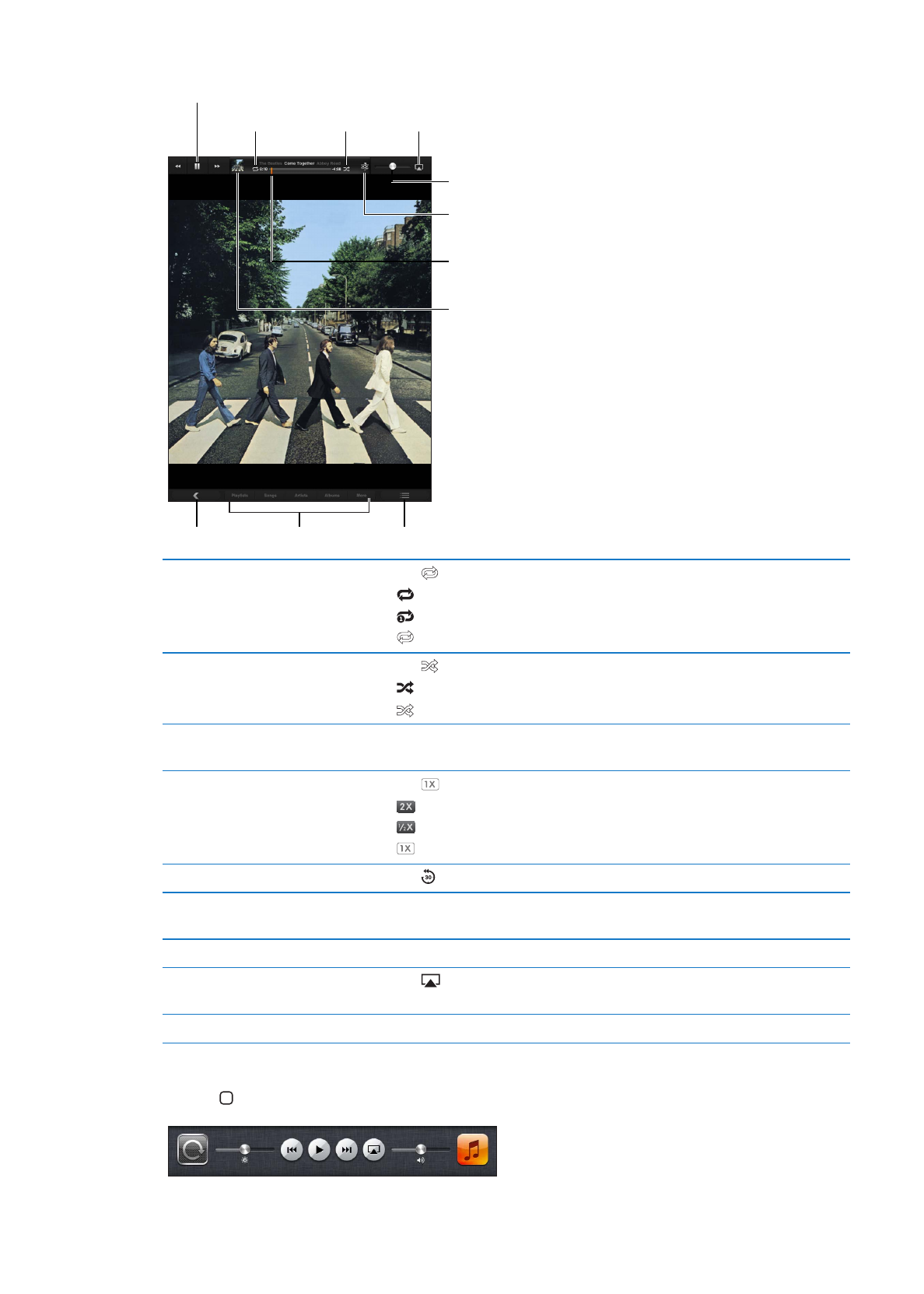
View the Now Playing screen: Tap the thumbnail of the album cover at the top of the screen.
Drag to skip
forward or back.
Drag to skip
forward or back.
Adjust the volume.
Adjust the volume.
Back
Back
Browse music.
Browse music.
Track list
Track list
Toggle between now
playing and browse.
Toggle between now
playing and browse.
Make a
Genius playlist.
Make a
Genius playlist.
Play/Pause
Play/Pause
Repeat
Repeat
Shuffle
Shuffle
AirPlay
AirPlay
Repeat songs
Tap .
= Repeat all songs in the album or list.
= Repeat the current song only.
= No repeat.
Shuffle songs
Tap .
= Songs are shuffled.
= Songs are playing in order.
Skip to any point in a song
Drag the playhead along the scrubber bar. Slide your finger down to slow
down the scrub rate.
Set podcast playback speed
Tap . Tap again to change the speed.
= Play at double speed.
= Play at half speed.
= Play at normal speed.
Repeat last 30 seconds of podcast
Tap .
Browse songs in a list using the
cover art
From the Now Playing screen, flick left to right. Songs start playing
automatically.
Use Ping
See “Following artists and friends” on page 91.
Play music on AirPlay speakers
or Apple TV
Tap
. See “Using AirPlay” on page 37.
Set options for Music
Go to Settings > Music.
When using another app, you can display audio playback controls by double-clicking the Home
button , then flicking from left to right along the bottom of the screen.
86
Chapter 18
Music
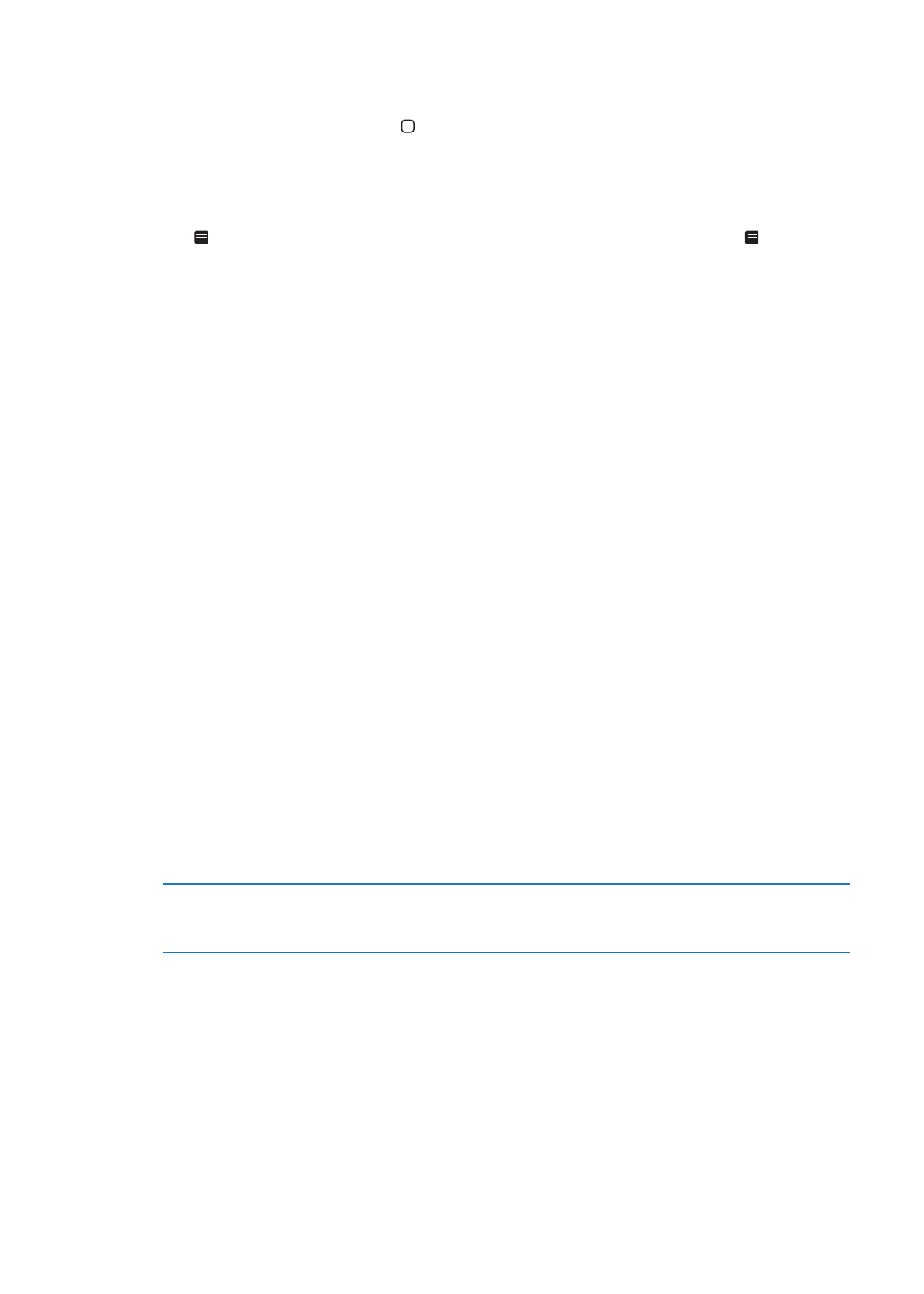
The controls operate the currently playing app, or—if the music is paused—the most recent app
that played. The icon for the app appears on the right. Tap it to open the app.
Double-clicking the Home button also displays audio playback controls when the screen is locked.