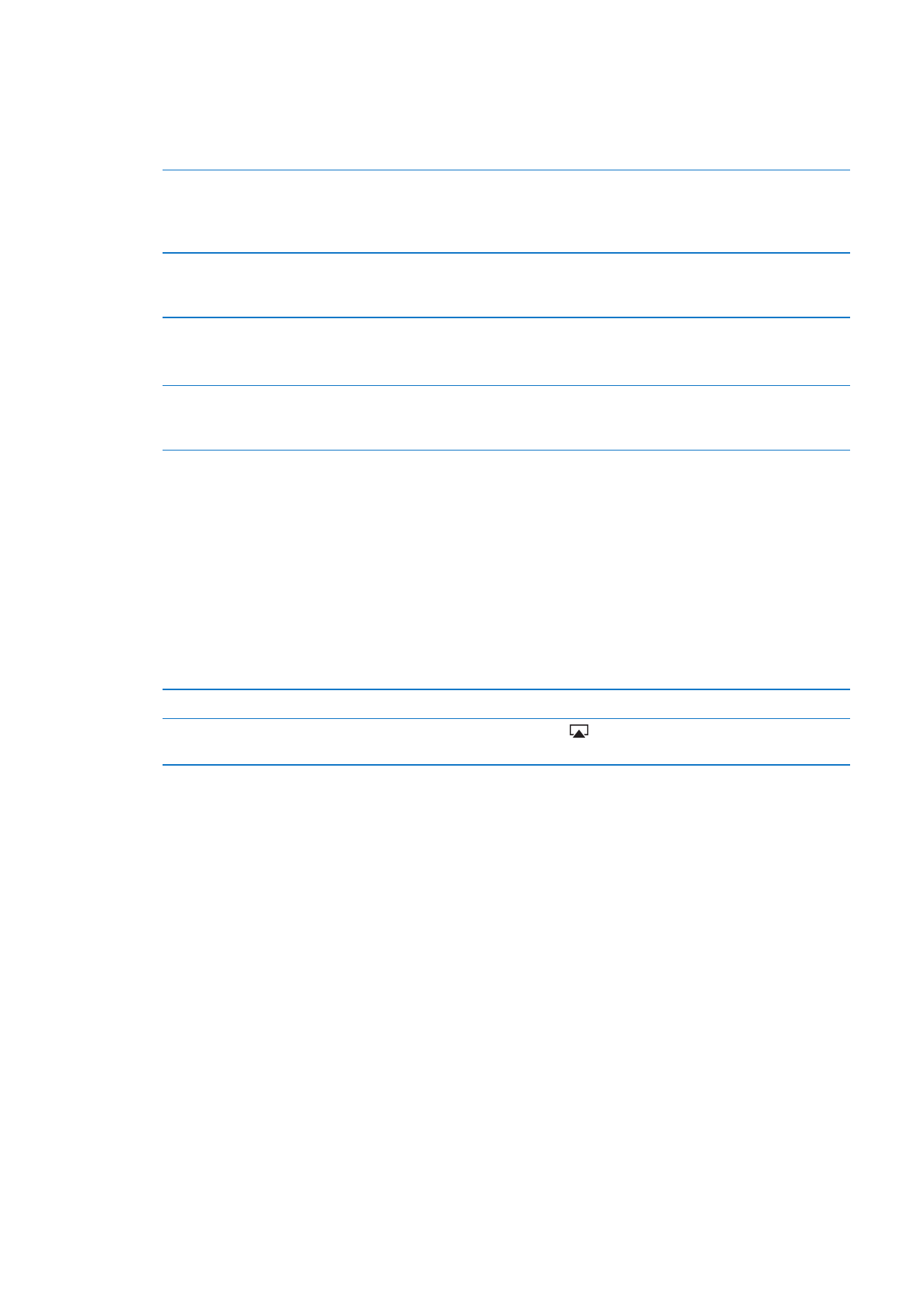
Purchasing music, audiobooks, and tones
When you find a song, album, tone, or audiobook you like in the iTunes Store, you can purchase
and download it. You can preview an item before you purchase it, to make sure it’s what you want.
Preview a song, tone, or audiobook: Tap the item and follow the onscreen instructions.
Redeem a gift card or code
Tap Music, then tap Redeem at the bottom of the screen and follow
the onscreen instructions. While you’re signed in, your remaining store
credit appears with your Apple ID information at the bottom of most
iTunes Store screens.
Complete an album
While viewing any album, tap the discounted price for the remaining songs,
below Complete My Album (not available in all areas). To see offers for
completing other albums, tap Music, then tap Complete My Album Offers.
Download a previously
purchased item
Tap Purchased.
You can also download an item while browsing; just tap Download where
you usually see the price.
Automatically download
purchases made on other
iOS devices and computers
Go to Settings > Store, then turn on the kinds of purchases you want to
automatically download.