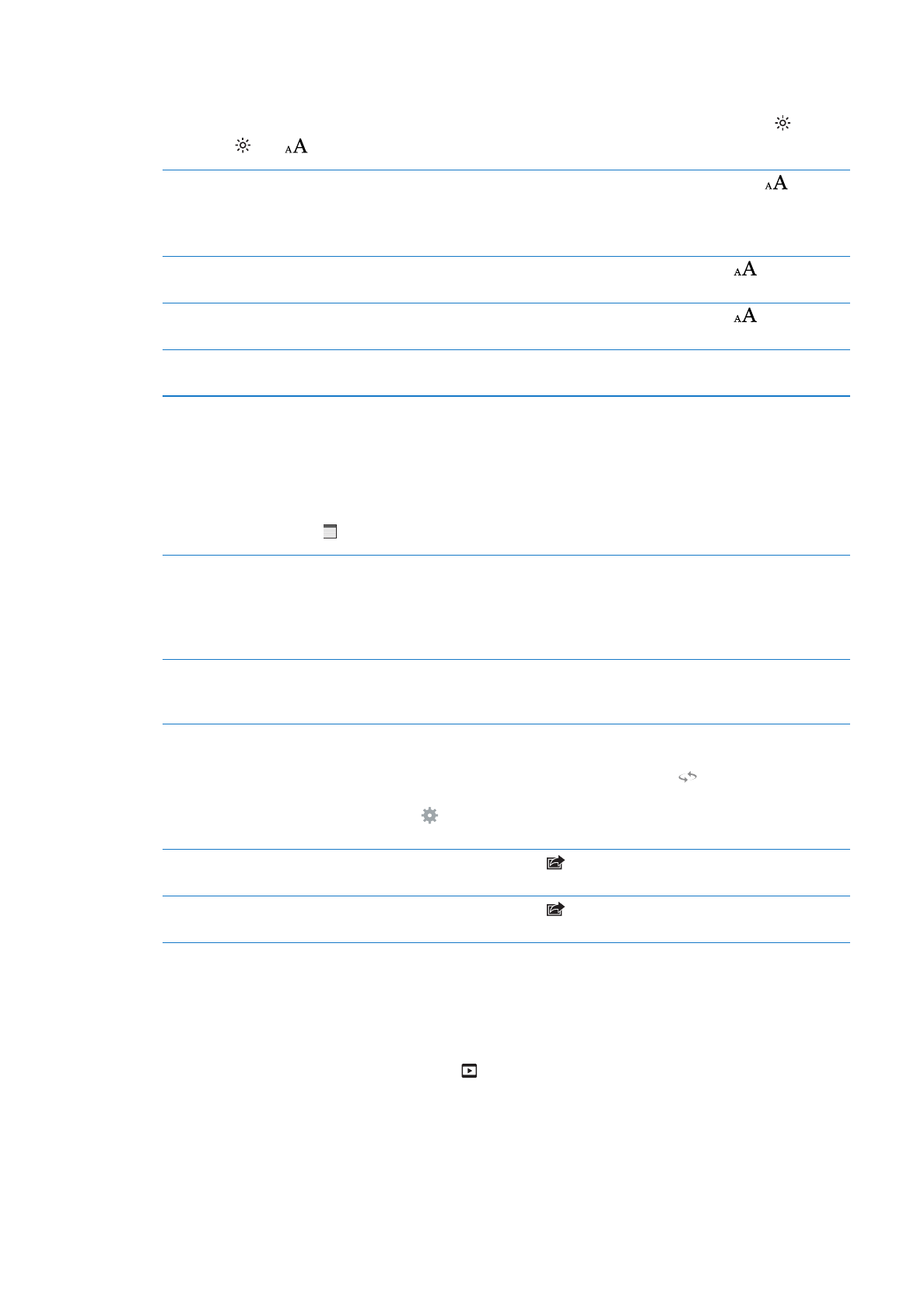
Studying notes and vocabulary lists
In books that support it, you can use notes view to review all of your highlights and notes as
cards. To quickly locate your notes, view them by chapter or search their contents.
View your notes: Tap .
View notes by chapter
Badges in the chapter list indicate the number of notes and highlights
you’ve added to each chapter. If you don’t see the chapter list, tap the
Chapter button.
Tap a chapter to see its notes. Tap an item in the list to see the note or
highlight in context.
Search all notes
In notes view, enter a word or phrase in the search field. If you don’t see the
search field, tap the Chapters button. Chapters with matching notes and
highlights are shown. Tap a chapter to see its notes.
Review notes and vocabulary as
study cards
Tap Study Cards.
The front of each card displays the text you highlighted. Swipe to move
between cards. If a card has notes, indicated by
, tap the card to turn
it over.
Tap to select which highlights are displayed, or to shuffle the cards. If the
chapter includes a vocabulary list, you can also include it in your cards.
Email your notes
When viewing notes, tap
. Select the notes that you want to share, then
tap Email.
Delete notes
When viewing notes, tap
. Select the notes that you want to delete, then
tap Delete.