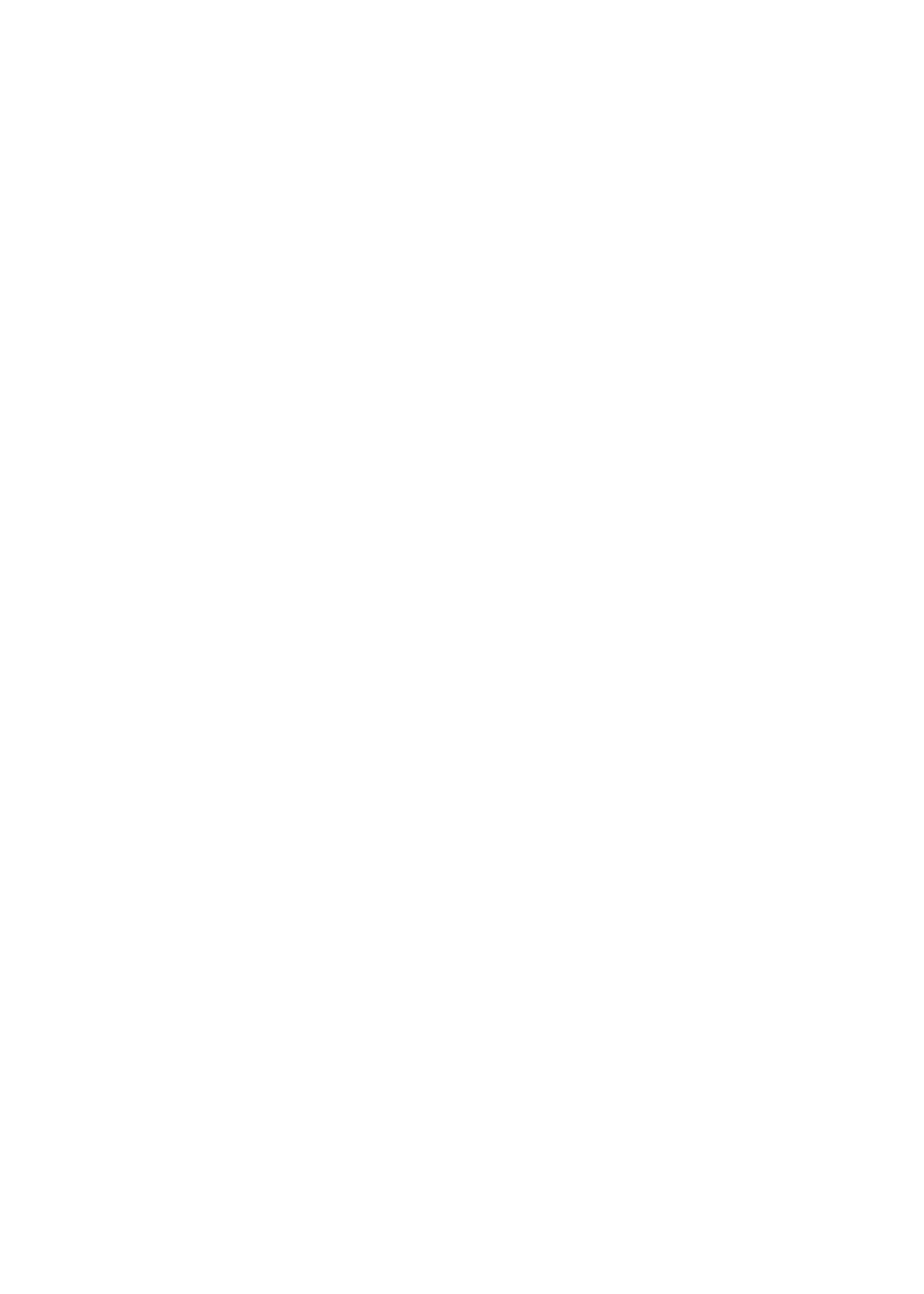
Universal Access features
iPad incorporates numerous accessibility features, including:
VoiceOver screen reader
Â
Zoom magnification
Â
Large Text
Â
White on Black
Â
Speak Selection
Â
Speak Auto-text
Â
Mono Audio and balance
Â
AssistiveTouch
Â
Support for braille displays
Â
Playback of closed-captioned content
Â
Zoom, White on Black, and Mono Audio work with all apps. Large Text works with Mail and Notes.
VoiceOver works with the built-in iPad apps, and with some third-party apps you can download
from the App Store. Closed-captioning works with videos and podcasts that support it.
For more information about the iPad accessibility features, go to www.apple.com/accessibility.
You can turn individual accessibility features on or off in Accessibility settings on iPad. You can
also turn some features on or off in iTunes when you connect iPad to your computer.
Turn on accessibility features using iPad: Go to Settings > General > Accessibility.
Turn on accessibility features using iTunes: Connect iPad to your computer and select iPad in
the iTunes device list. Click Summary, then click Configure Universal Access at the bottom of the
Summary screen.