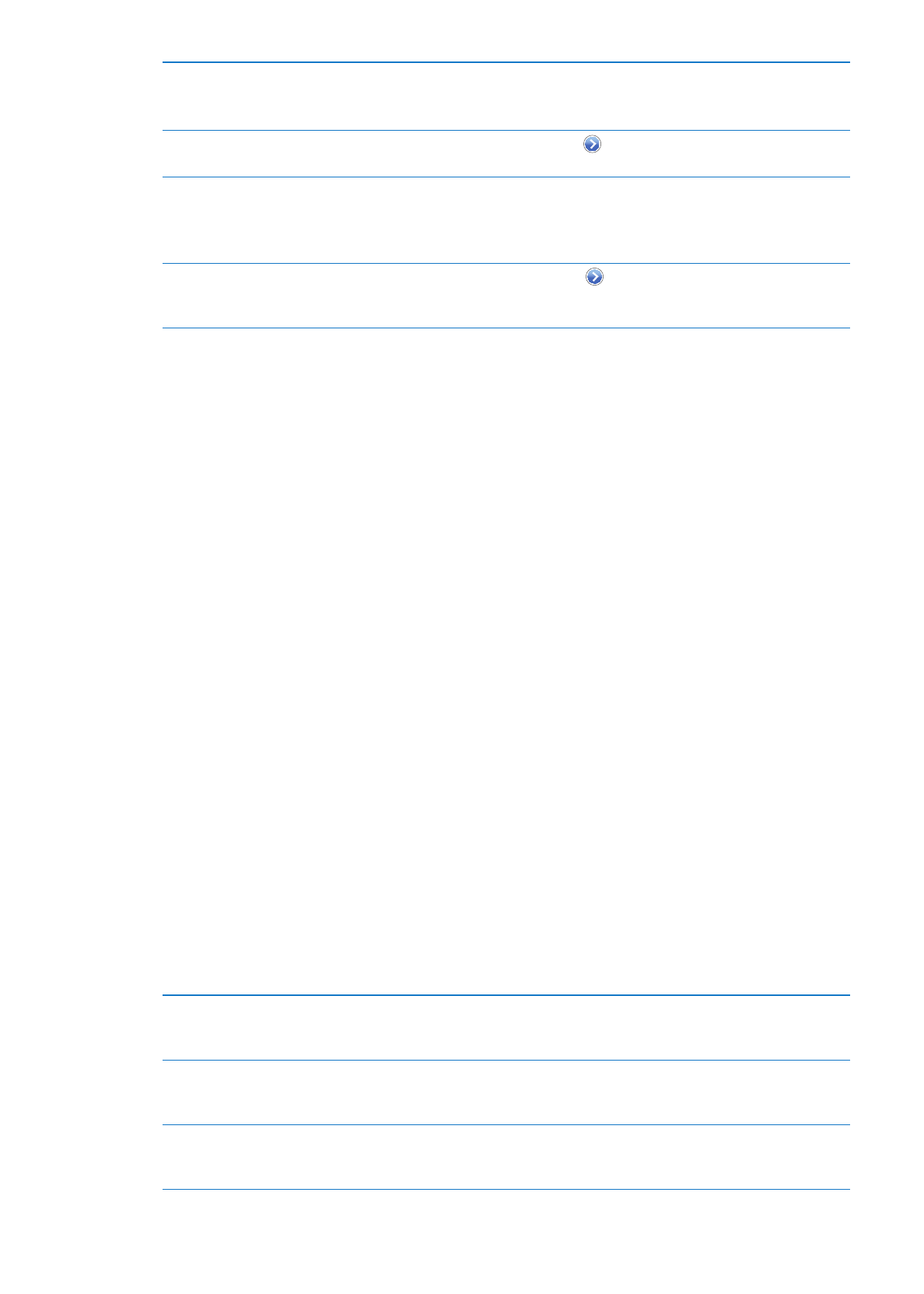
Notifications
Push notifications appear in Notification Center and alert you to new information, even when an
app isn’t running. Notifications vary by app, but may include text or sound alerts, and a numbered
badge on the app icon on the Home screen.
You can turn notifications off if you don’t want to be notified, and you can change the order
notifications appear in.
Turn notifications on or off: Go to Settings > Notifications. Tap an item in the list, then turn
notifications on or off for that item.
Apps that have notifications turned off are shown in the Not In Notification Center list.
Change the number of recent
notifications shown
Go to Settings > Notifications, then choose an item from the In Notification
Center list. Tap Show to select how many notifications of this type appear in
Notification Center.
Change the alert styles
Go to Settings > Notifications, then choose an item from the In Notification
Center list. Choose an alert style, or select None to turn off alerts and
banners. Notifications will still appear in Notification Center.
Change the order of notifications
Go to Settings > Notifications, then tap Edit. Drag the notifications to
reorder them. To turn off a notification, drag it to the Not In Notification
Center list.
121
Chapter 25
Settings
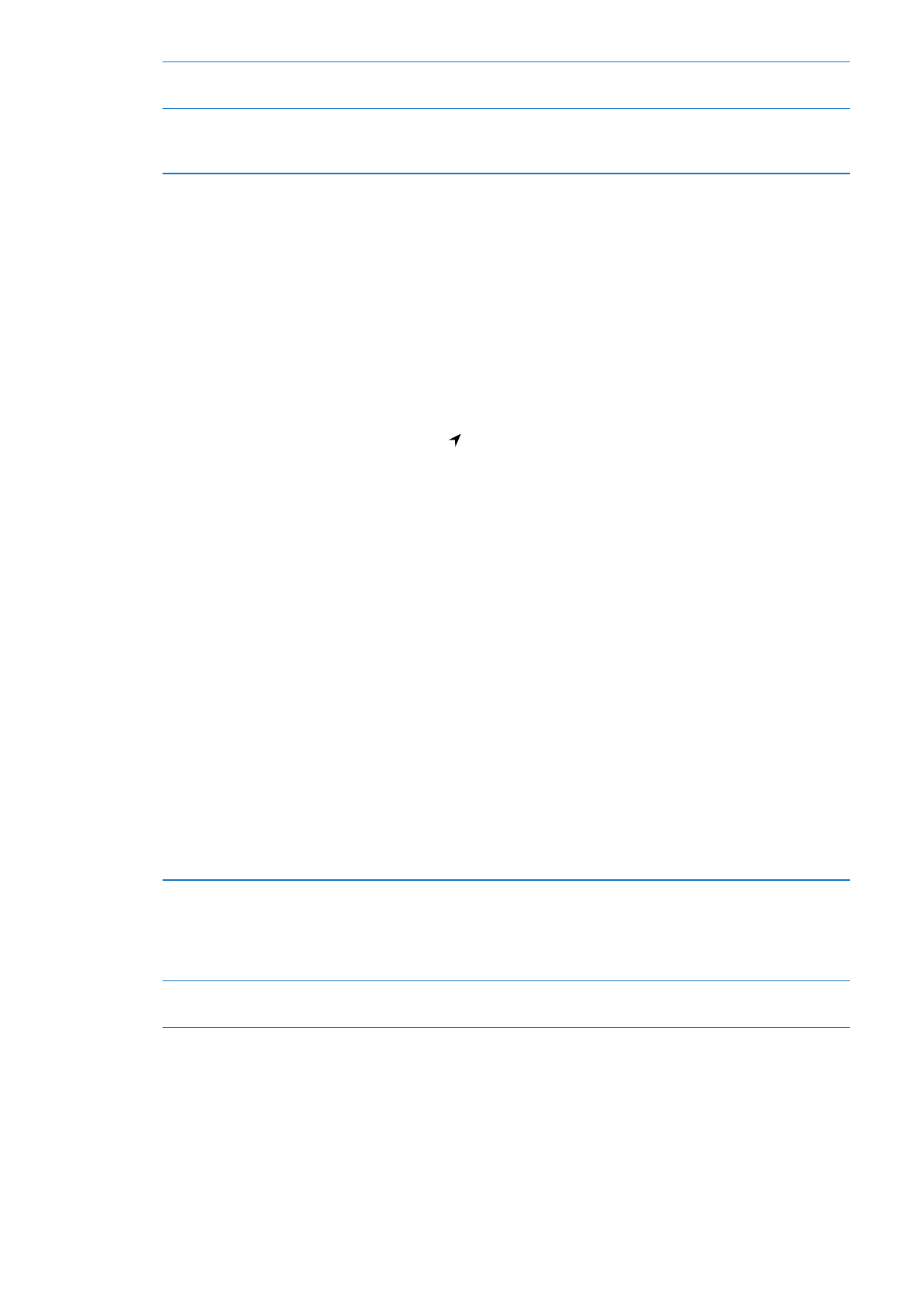
Display numbered badges on
apps with notifications
Go to Settings > Notifications, then choose an item from the In Notification
Center list. Turn on Badge App Icon.
Prevent alerts from showing
when iPad is locked
Go to Settings > Notifications, then choose an app from the In Notification
Center list. Turn off “View in Lock Screen” to hide alerts from the app when
iPad is locked.
Some apps have additional options. For example, Messages lets you specify how many times the
alert sound is repeated and whether message previews are included in the notification.
Location Services
Location Services lets apps such as Reminders, Maps, Camera, and third-party location-based
apps gather and use data showing your location. Your approximate location is determined using
available information from cellular network data (4G or 3G models), and from local Wi-Fi networks
(if you have Wi-Fi turned on). To conserve battery life, turn Location Services off when you’re not
using it.
When an app is using Location Services, appears in the status bar.
Every app and system service that uses Location Services appears in the Location Services settings
screen, showing whether Location Services is turned on or off for that app or service. You can turn
Location Services off for some or for all apps and services, if you don’t want to use this feature. If
you turn Location Services off, you’re prompted to turn it on again the next time an app or service
tries to use it.