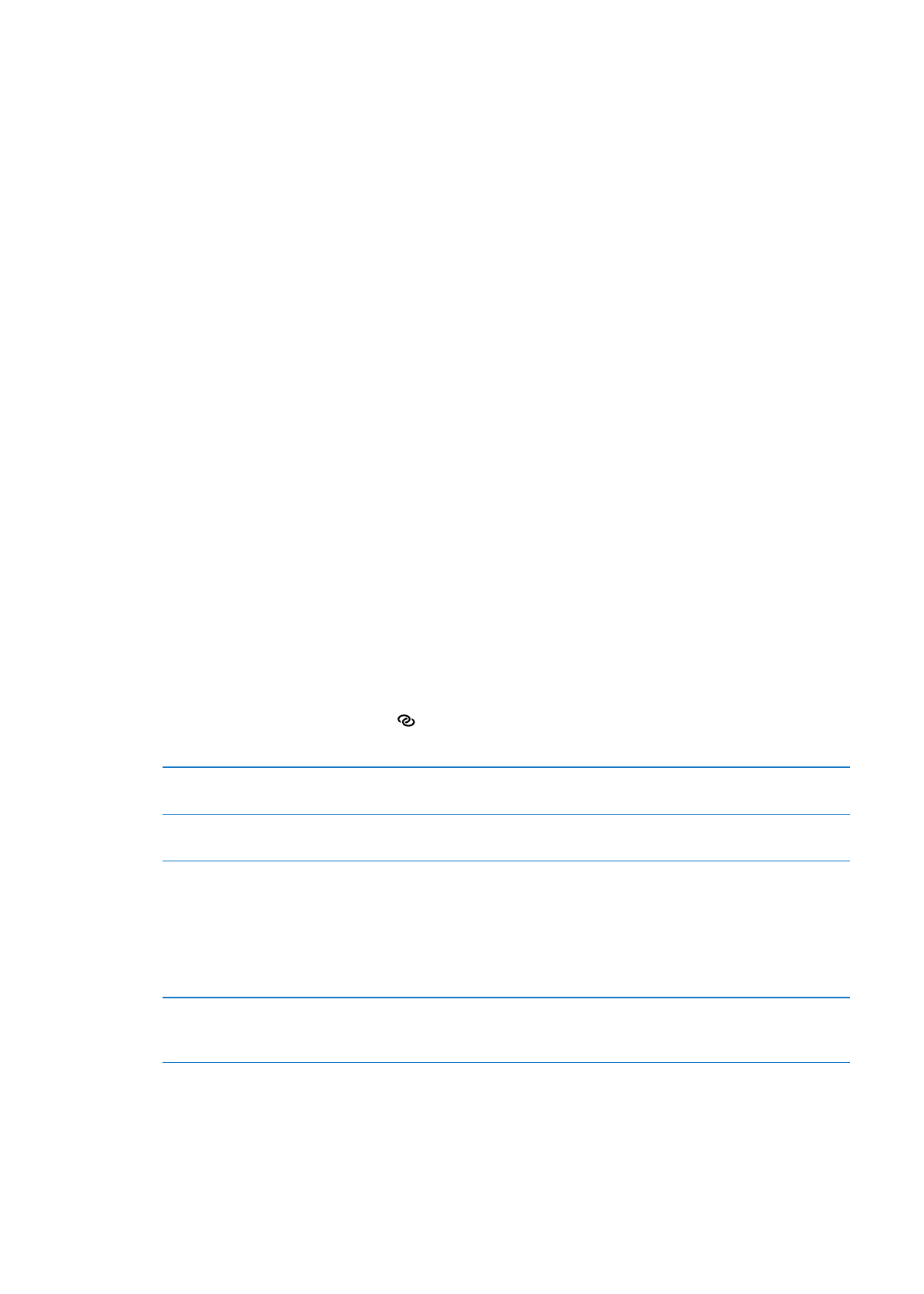
Personal Hotspot
With iPad Wi-Fi + 4G models, you can use Personal Hotspot to share an Internet connection with
a computer or other device—such as an iPod touch, iPhone, or other iPad—connected to your
iPad via Wi-Fi. You can also use Personal Hotspot to share an Internet connection with a computer
connected to iPad via Bluetooth or USB. Personal Hotspot works only if iPad is connected to the
Internet over the cellular data network.
Note: This feature may not be available in all areas. Additional fees may apply. Contact your carrier
for more information.
Share an Internet connection: Go to Settings > General > Network and tap Set Up Personal
Hotspot—if it appears—to set up the service with your carrier.
After you turn on Personal Hotspot, other devices can connect in the following ways:
Â
W-Fi: On the device, choose your iPad from the list of available Wi-Fi networks.
Â
USB: Connect your computer to iPad using the Dock Connector to USB Cable. In your
computer’s Network preferences, choose iPad and configure the network settings.
Â
Bluetooth: On iPad, go to Settings > General > Bluetooth and turn on Bluetooth. To pair and
connect iPad with your device, refer to the documentation that came with your computer.
When a device is connected, a blue band appears at the top of the iPad screen. Personal
Hotspot remains on when you connect with USB, even when you aren’t actively using the
Internet connection.
Note: The Personal Hotspot icon appears in the status bar of iOS devices using the
Personal Hotspot.
Change the Wi-Fi password
for iPad
Go to Settings > Personal Hotspot > Wi-Fi Password, then enter a password
of at least 8 characters.
Monitor your cellular data
network usage
Go to Settings > General > Usage > Cellular Usage.