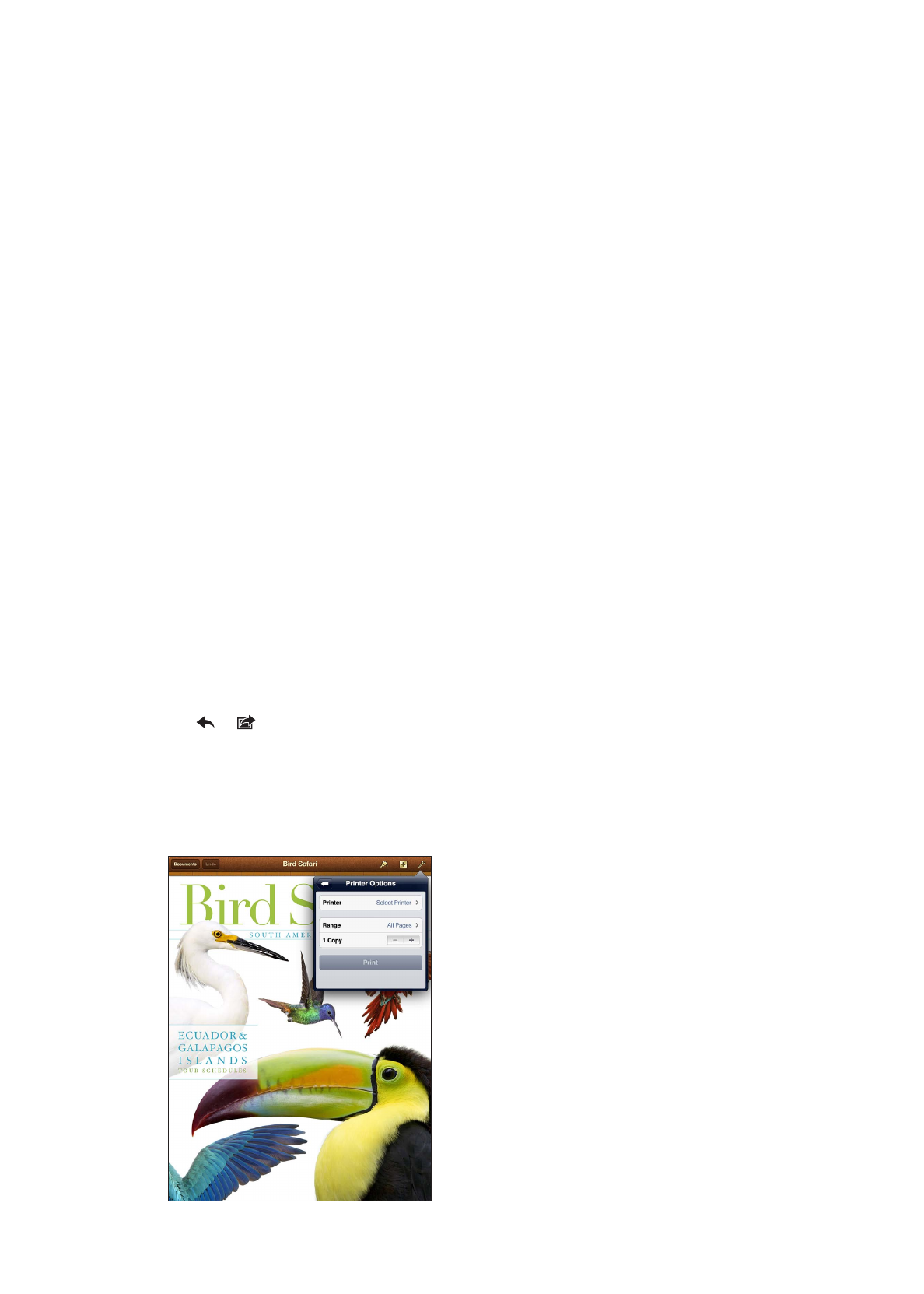
Printing a document
AirPrint uses your Wi-Fi network to send print jobs wirelessly to your printer. iPad and the printer
must be on the same Wi-Fi network.
Print a document:
1
Tap or (depending on the app you’re using), then tap Print.
2
Tap Select Printer to select a printer.
3
Set printer options, such as number of copies and double-sided output (if the printer supports it).
Some apps also let you set a range of pages to print.
4
Tap Print.
33
Chapter 3
Basics
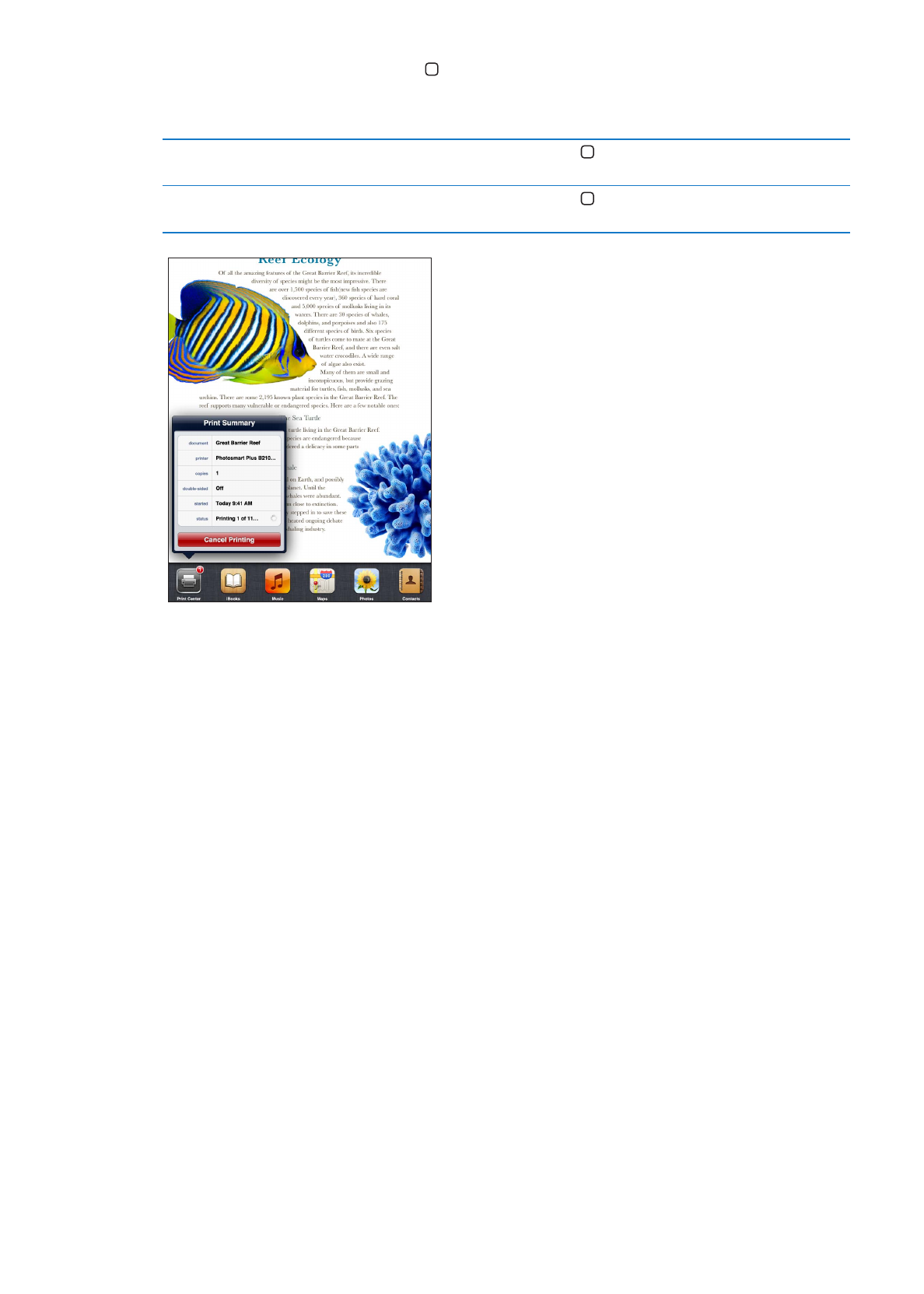
If you double-click the Home button while a document is printing, the Print Center app appears
as the most recent app. A badge on the icon shows how many documents are ready to print,
including the currently printing document.
See the status of a print job
Double-click the Home button , tap the Print Center icon, then select a
print job.
Cancel a print job
Double-click the Home button , tap the Print Center icon, select the print
job, then tap Cancel Printing.