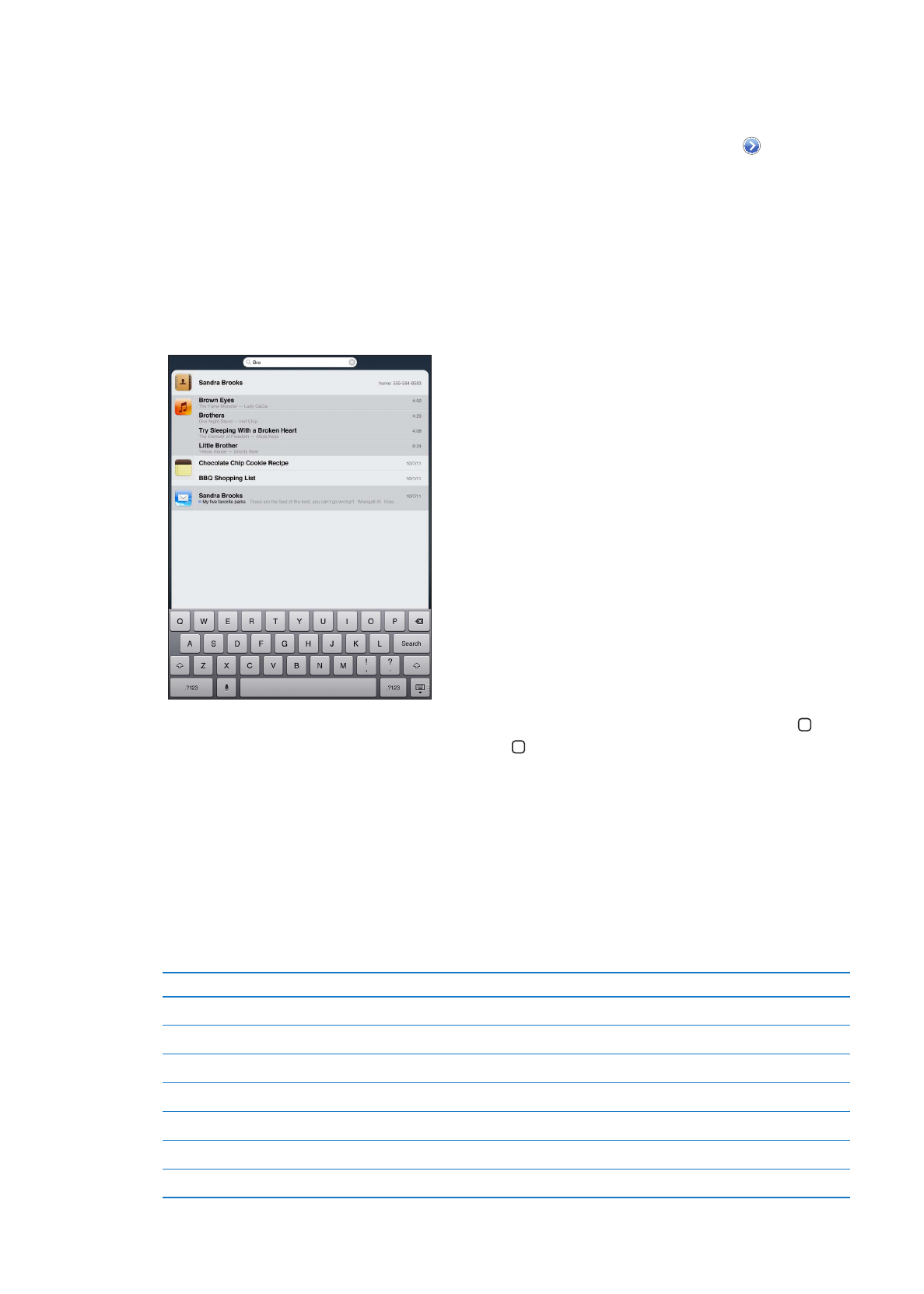
Searching
You can search iPad‘s built-in apps, including Mail, Calendar, Music, Video, Notes, and Contacts.
Search an individual app, or search all the apps at once using Spotlight.
Go to Search: On the main page of the Home screen, flick right or press the Home button . On
the Search page, you can press the Home button to return to the main Home screen.
Search iPad: On the Search page, enter text in the Search field. Search results appear
automatically as you type. Tap Search to dismiss the keyboard and see more of the results.
Tap an item in the results list to open it. Icons to the left of the search results let you know which
app the results are from.
At the top of the list, iPad shows your top hits based on previous searches. At the bottom of the
list, the search results also include options to search the web or search Wikipedia.
Here’s a list of the apps searched and what information is searched within each app:
App
What’s searched
Contacts
First, last, and company names
To, From, and Subject fields of all accounts (the text of messages isn’t searched)
Calendar
Event titles, invitees, locations, and notes
Music
Music (names of songs, artists, and albums) and the titles of podcasts, videos, and audiobooks
Notes
Text of notes
Messages
Names and text of messages
Reminders
Titles
32
Chapter 3
Basics
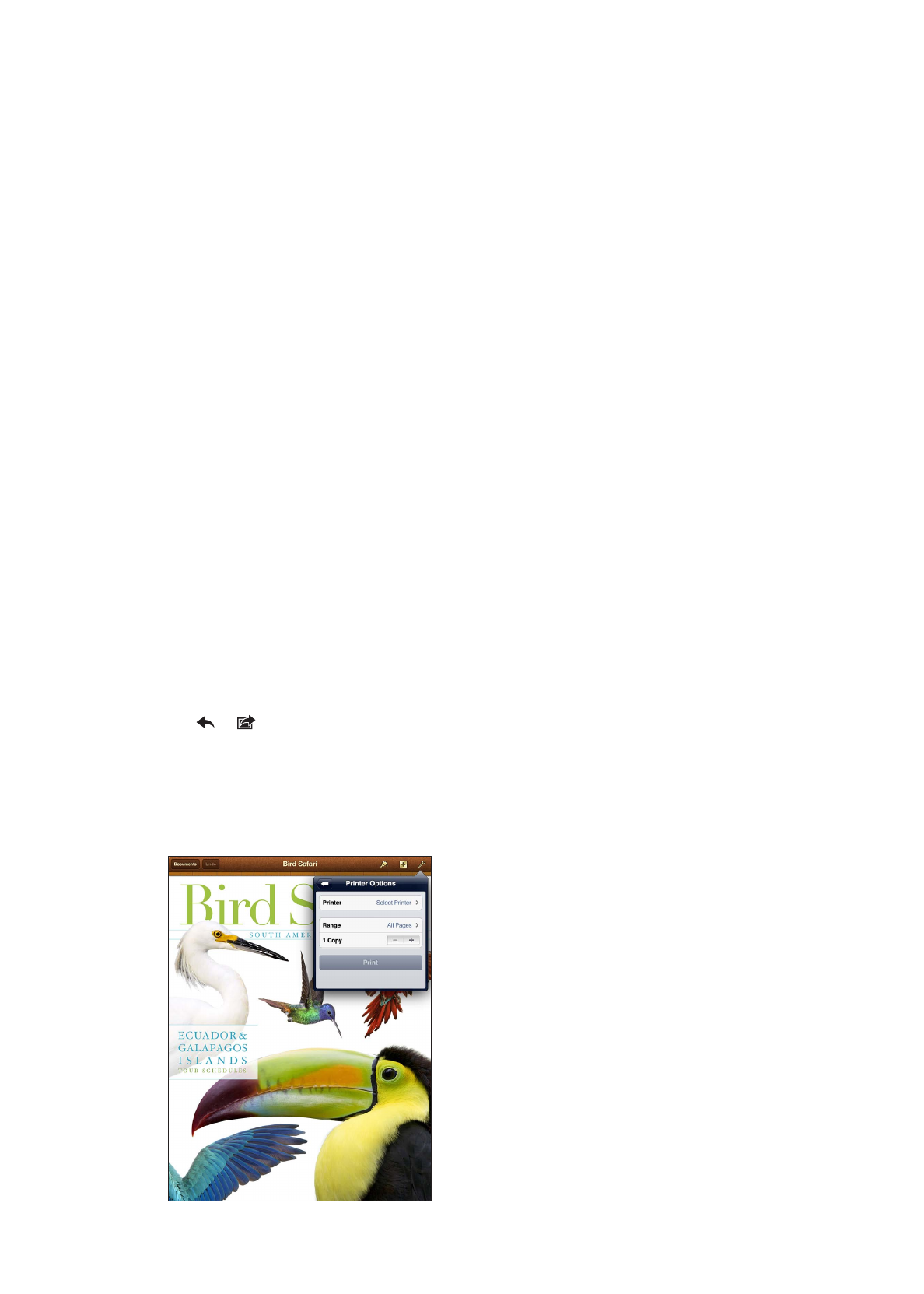
Search also searches the names of built-in and installed apps on iPad. If you have a lot of apps,
you can use Spotlight to locate and open them.
Open an app from Search: Enter all or part of the app name, then tap to open the app.
You can choose which apps are searched and the order they’re searched in. In Settings, go to
General > Spotlight Search.
Printing
iPad can print wirelessly to AirPrint-enabled printers. You can print from the following iPad
built-in apps:
Mail—email messages and viewable attachments
Â
Photos and Camera—photos
Â
Safari—webpages, PDF files, and viewable attachments
Â
iBooks—PDF files
Â
Notes—currently displayed note
Â
Maps—view of map showing on the screen
Â
Other apps available from the App Store may also support AirPrint.
An AirPrint-enabled printer doesn’t require printer software; it just needs to be connected to the
same Wi-Fi network as iPad. If you’re not sure whether your printer is AirPrint-enabled, refer to its
documentation.
For more information about AirPrint, go to support.apple.com/kb/HT4356.