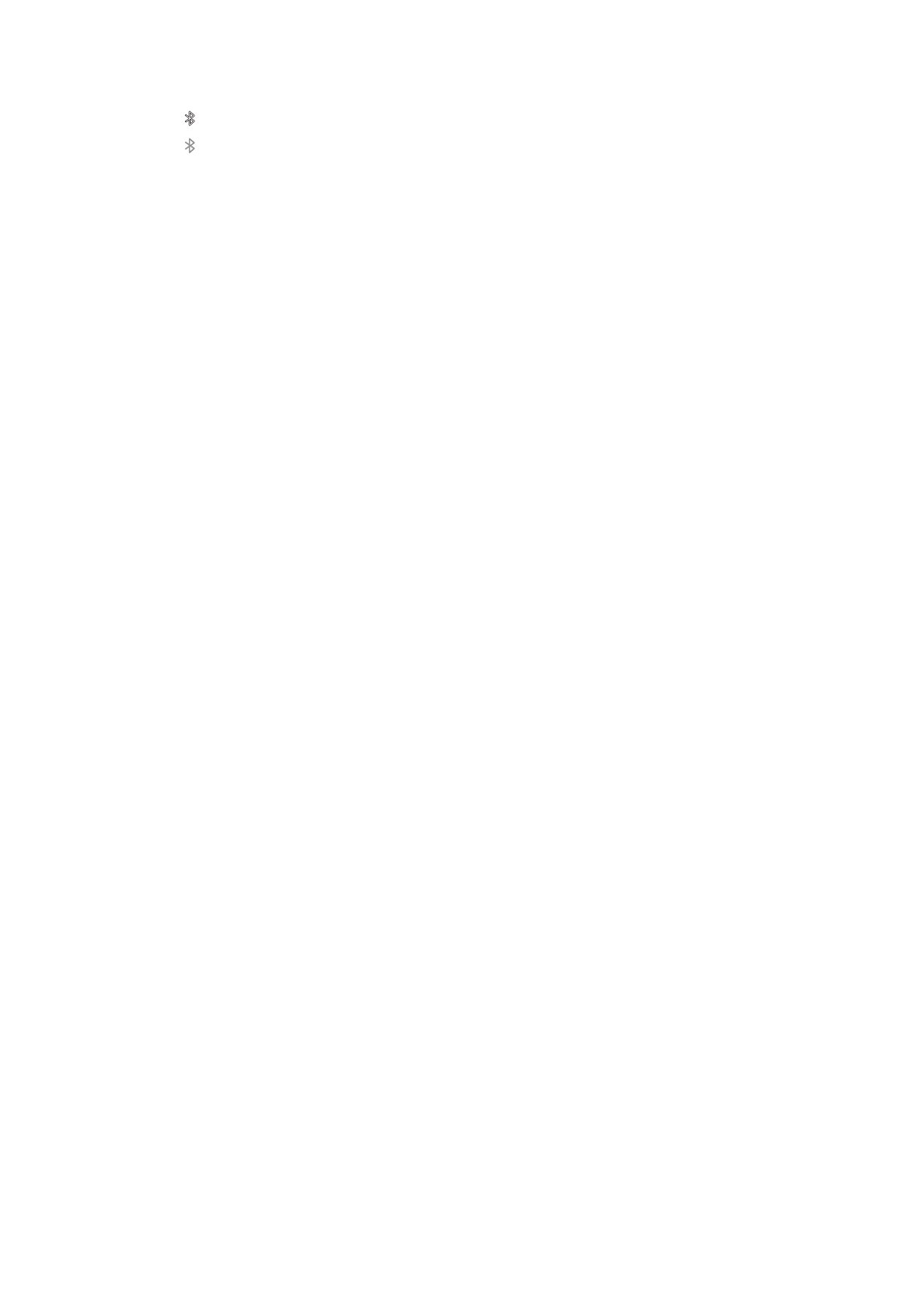
Security features
Security features help protect the information on iPad from being accessed by others.
Passcodes and data protection
For security, you can set up a passcode that you must enter each time you turn on or wake up iPad.
Set a passcode: Go to Settings > General > Passcode Lock > Turn Passcode On. Enter a 4-digit
passcode, then enter it again to verify it. iPad will require you to enter the passcode to unlock it, or
to display the passcode lock settings.
Setting a passcode turns on data protection, which uses your passcode as the key for encrypting
mail messages and attachments stored on iPad. (Data protection may also be used by some apps
available from the App Store.) A notice at the bottom of the Passcode Lock screen in Settings
shows that data protection is enabled.
To increase security, turn off Simple Passcode (a four-digit number) and use a more robust
passcode that has a combination of numbers, letters, punctuation, and special characters. See
“Auto-Lock” on page 126.
Find My iPad
Find My iPad can help you locate a lost or misplaced iPad using an iPhone, iPod touch, or
another iPad. You can also use Find My iPad using a Mac or PC with a web browser signed in
to www.icloud.com or www.me.com. Find My iPad includes:
Â
Find on a map: View the approximate location of your iPad on a full-screen map.
Â
Display a Message or Play a Sound: Compose a message that appears on your iPad, or play
sound for two minutes.
Â
Remote Passcode Lock: Remotely lock your iPad and create a 4-digit passcode, if you haven’t
set one previously.
Â
Remote Wipe: Protects your privacy by erasing all the information and media on your iPad and
restoring iPad to its original factory settings.
Important:
Before you can use these features, you must turn on Find My iPad either in iCloud or in
MobileMe settings on your iPad. Find My iPad can be turned on in only one account.
38
Chapter 3
Basics
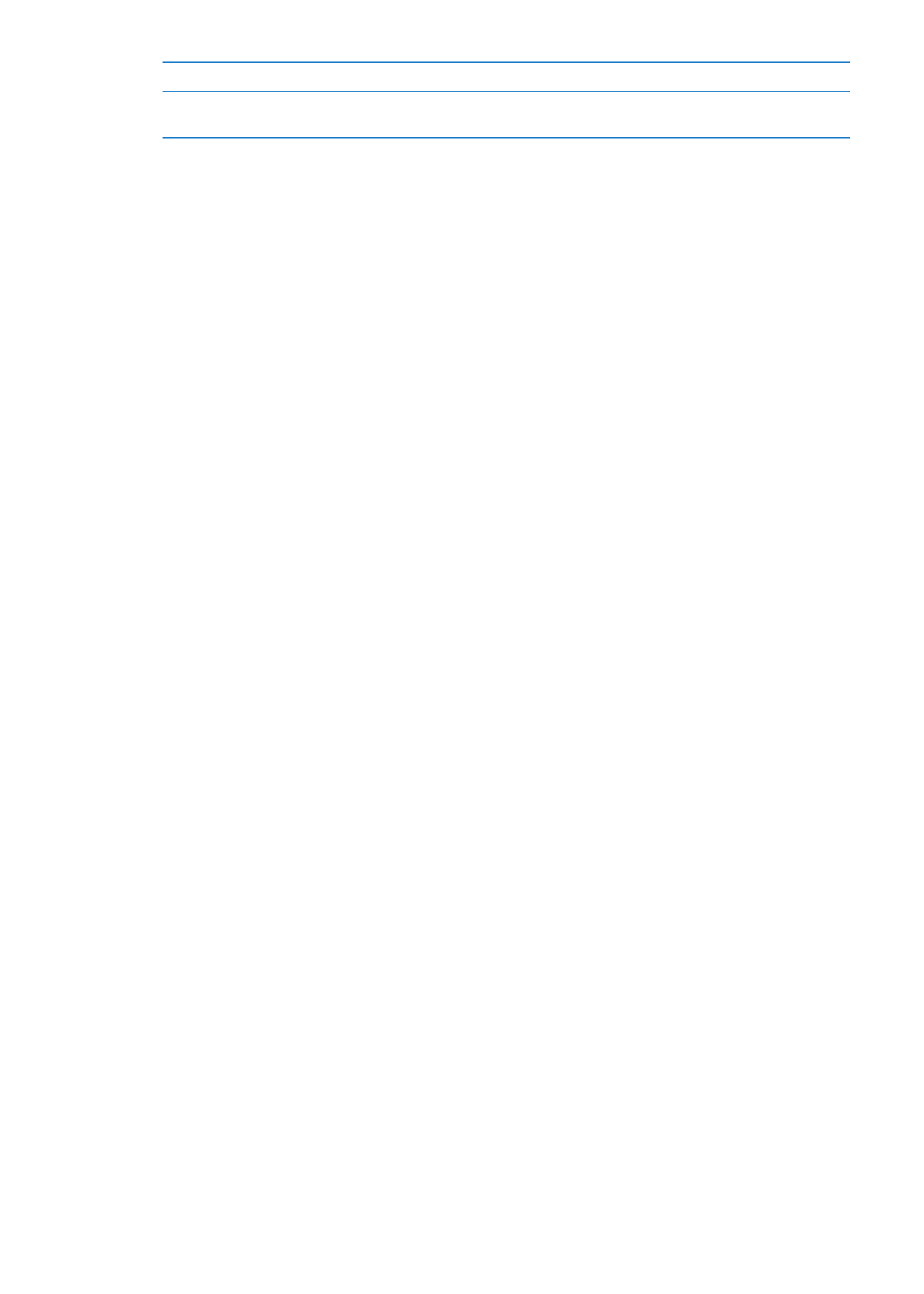
Turn on Find My iPad using iCloud
Go to Settings > iCloud and turn on Find My iPad.
Turn on Find My iPad using
MobileMe
Go to Settings > Mail, Contacts, Calendars, tap your MobileMe account,
then turn on Find My iPad.
Find My iPad uses Wi-Fi to locate your iPad. If Wi-Fi is turned off or if your iPad isn’t connected to a
Wi-Fi network, Find My iPad can’t find it. See “Using iCloud” on page 19.
39
Chapter 3
Basics