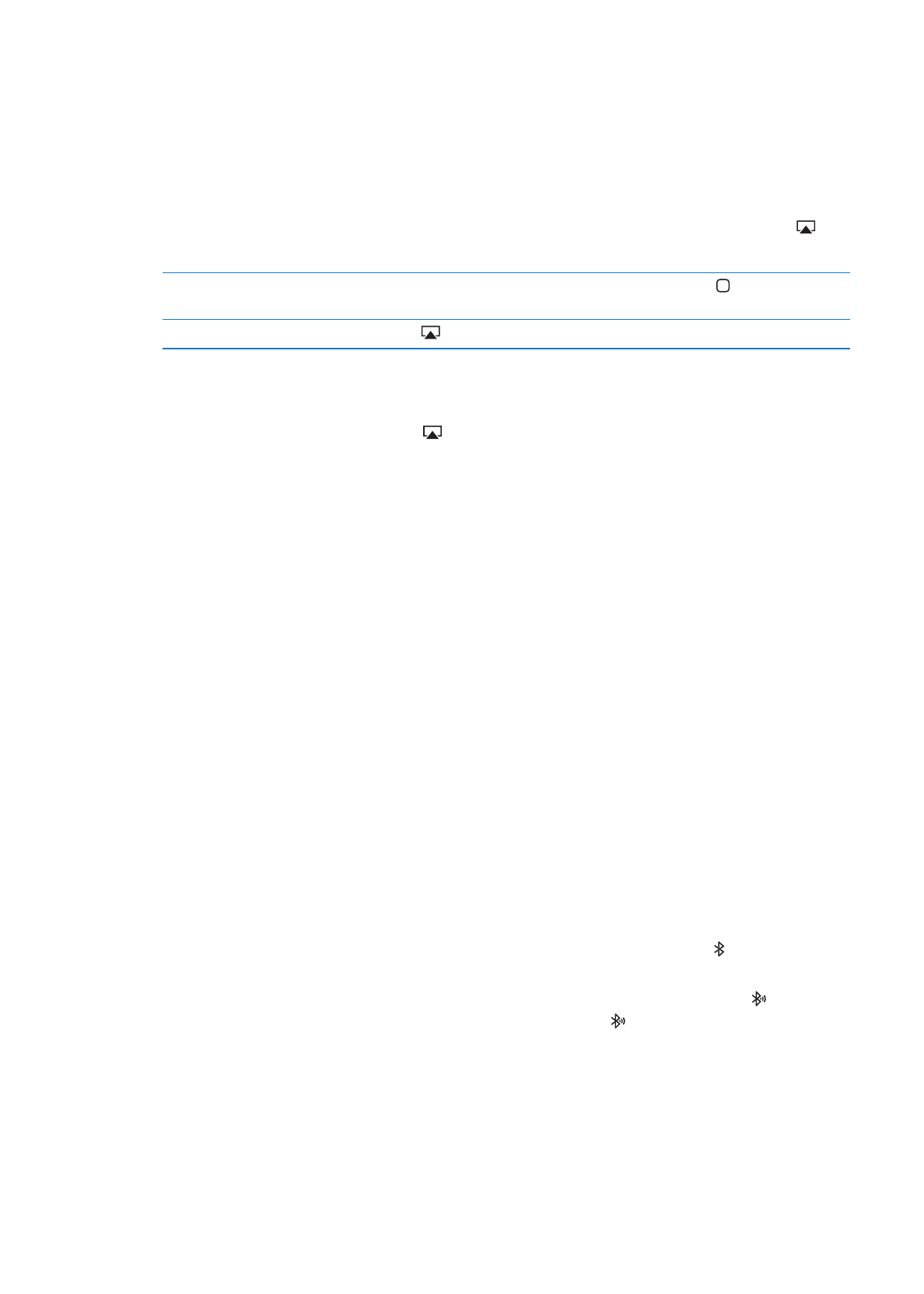
Using Bluetooth devices
You can use iPad with the Apple Wireless Keyboard and other Bluetooth devices, such as
Bluetooth headphones. For supported Bluetooth profiles, go to support.apple.com/kb/HT3647.
Pairing Bluetooth devices
You must first pair a Bluetooth device (such as a keyboard or headphones) with iPad before you
can use it.
Pair a Bluetooth device with iPad:
1
Follow the instructions that came with the device to make it discoverable.
2
In Settings, choose General > Bluetooth, and turn Bluetooth on.
3
Select the device and, if prompted, enter the passkey or PIN number. See the instructions about
the passkey or PIN that came with the device.
Note: Before you pair an Apple Wireless Keyboard, press the power button to turn the keyboard
on. You can pair only one Apple Wireless Keyboard with iPad at a time. To pair a different
keyboard, you must first unpair the current one.
After you pair the keyboard with iPad, the product name and a Bluetooth icon appear on
the screen.
After you pair headphones with iPad, the product name and a Bluetooth audio icon appear on
the screen along with the audio or video playback controls. Tap to switch to a different audio
output, such as the internal speaker.
To use the onscreen keyboard again, turn off Bluetooth in Settings > General > Bluetooth, or press
the Eject key on the Bluetooth keyboard.
37
Chapter 3
Basics
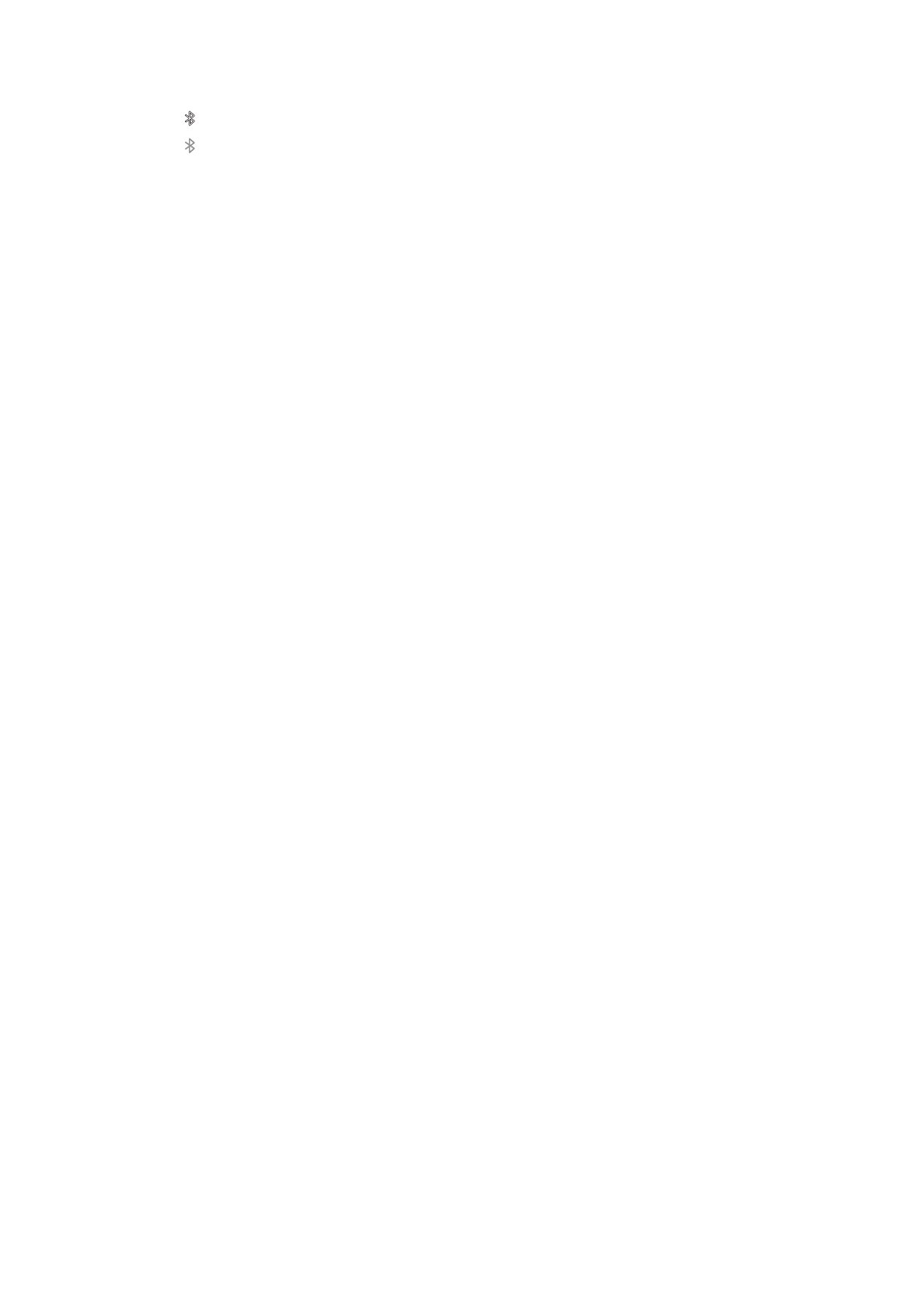
Bluetooth status
The Bluetooth icon appears in the iPad status bar at the top of the screen:
Â
(white): Bluetooth is on and paired with a device.
Â
(gray): Bluetooth is on and paired with a device, but the device is out of range or turned off.
Â
No Bluetooth icon: Bluetooth is turned off or not paired with a device.
Unpairing a Bluetooth device from iPad
If you pair iPad with one Bluetooth device and then want to use a different device of the same
type instead, you must unpair the first device.
Unpair a Bluetooth device: Go to Settings > General > Bluetooth, then turn Bluetooth on.
Choose the device, then tap “Forget this Device.”