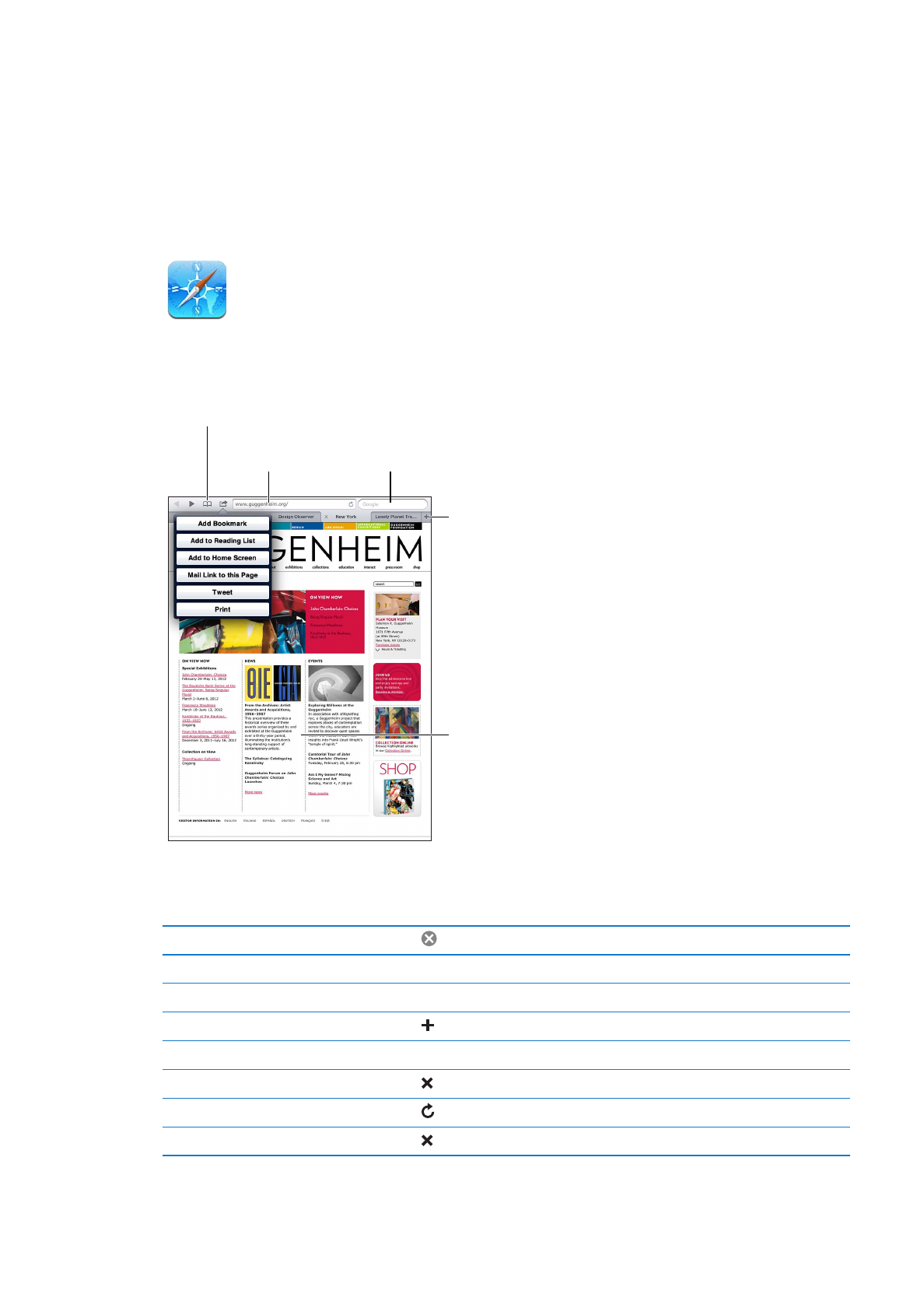
Viewing webpages
View your bookmarks
or Reading List.
View your bookmarks
or Reading List.
Open a new page.
Open a new page.
Search the web
and the current page.
Search the web
and the current page.
Enter a web
address (URL).
Enter a web
address (URL).
Double-tap
an item or pinch
to zoom in or out.
Double-tap
an item or pinch
to zoom in or out.
View a webpage: Tap the address field (in the title bar), type the web address, then tap Go.
You can view webpages in portrait or landscape orientation.
Erase the text in the address field
Tap .
Scroll around a webpage
Drag up, down, or sideways.
Scroll within a frame on a webpage Scroll with two fingers inside the frame.
Open a new page
Tap . You can have up to nine pages open at a time.
Go to another page
Tap a tab at the top of the page.
Stop a webpage from loading
Tap in the address field.
Reload a webpage
Tap in the address field.
Close a page
Tap on the page’s tab.
40
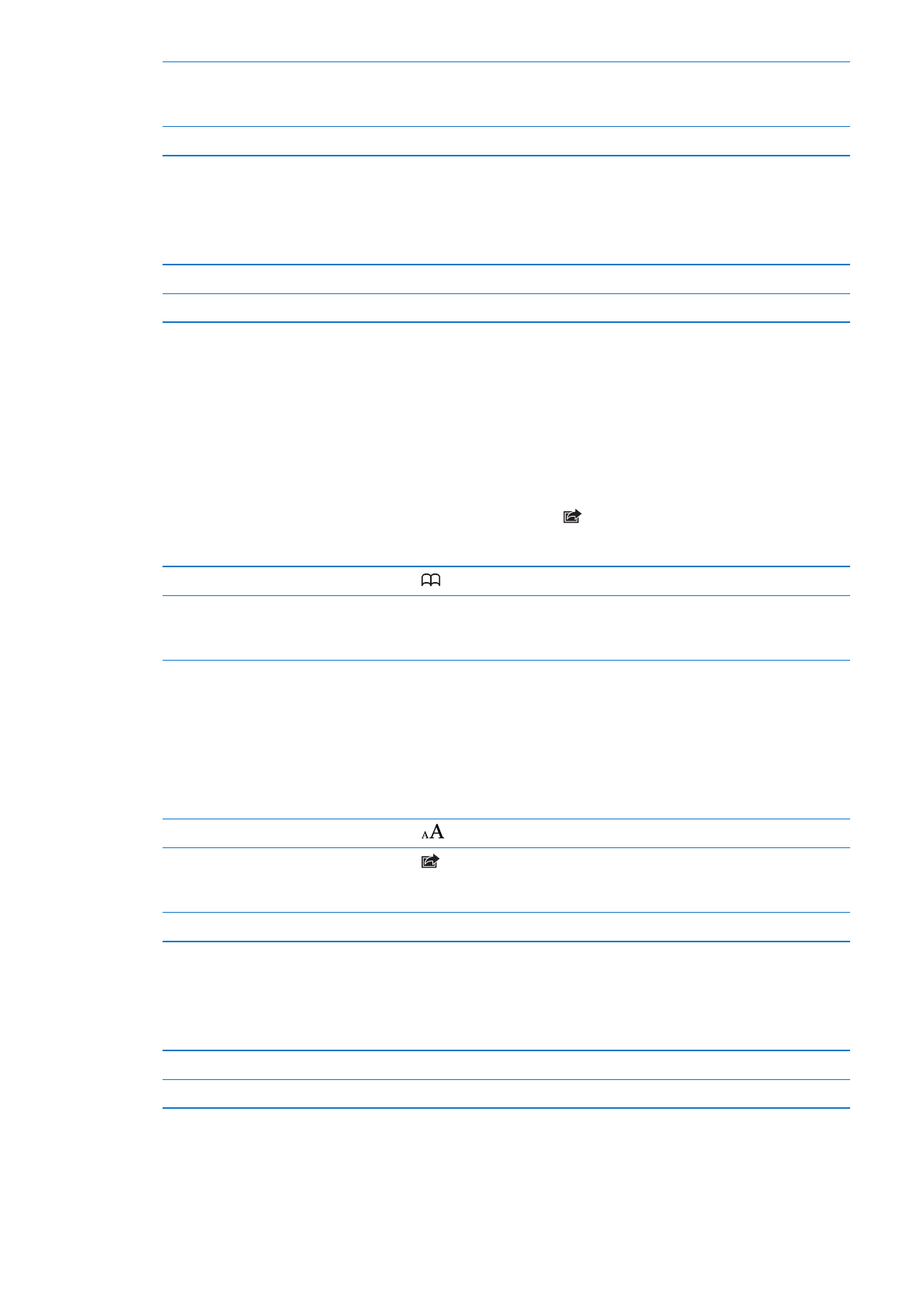
Protect private information
and block some websites from
tracking your behavior
Go to Settings > Safari and turn on Private Browsing.
Set options for Safari
Go to Settings > Safari.