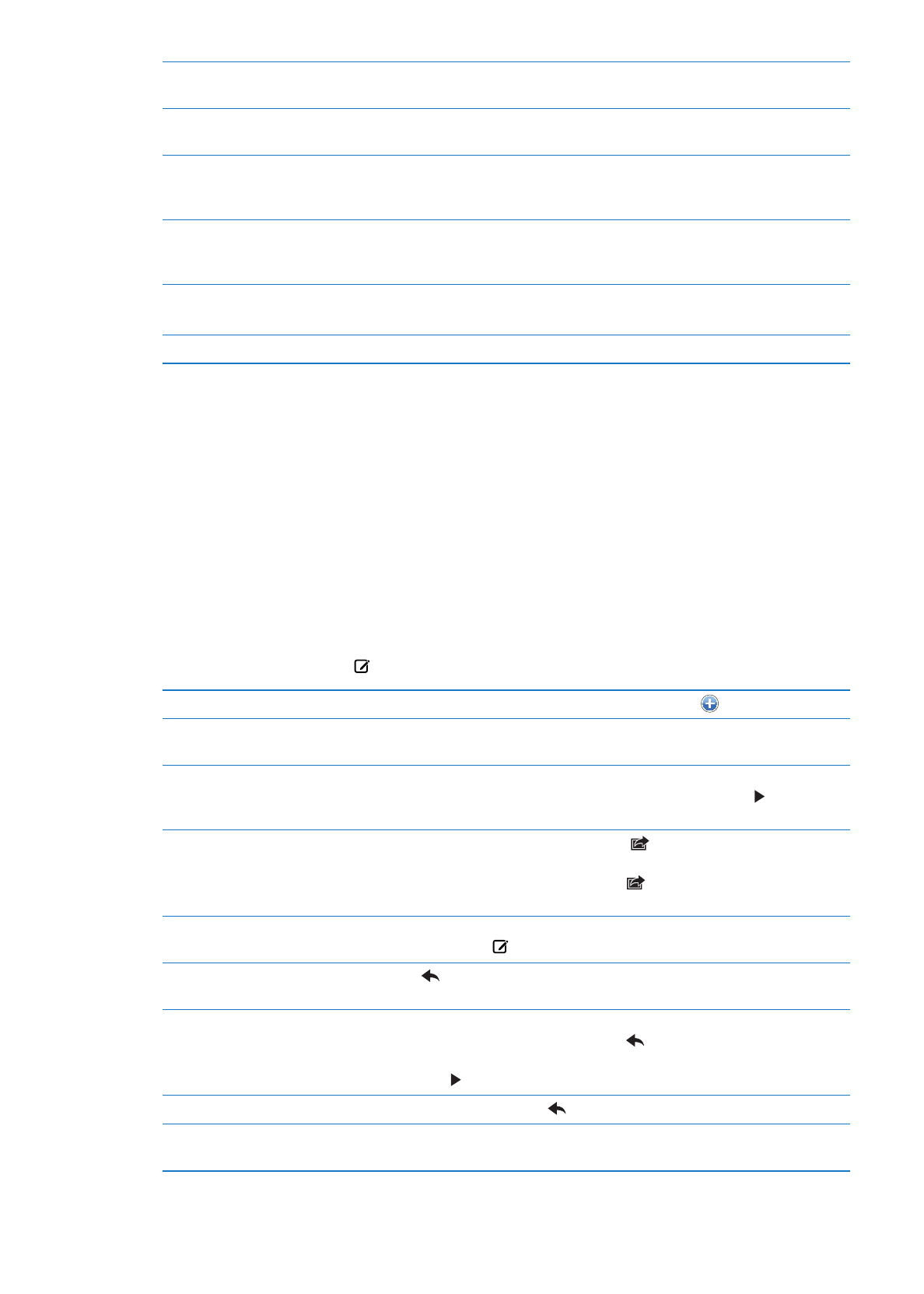
Sending mail
You can send an email message to anyone who has an email address.
Compose a message: Tap .
Add a recipient from Contacts
Type a name or email address in the To field, or tap
.
Rearrange recipients
To move a recipient from one field to another, such as from To to Cc, drag
the recipient’s name to the new location.
Make text bold, italic, or underlined Tap the insertion point to display the selection buttons, then tap Select.
Drag the points to select the text that you want to style. Tap , then tap
B/I/U. Tap Bold, Italic, or Underline to apply the style.
Send a photo or video in an
email message
In Photos, choose a photo or video, tap
, then tap Email Photo or Email
Video. You can also copy and paste photos and videos.
To send multiple photos or videos, tap
while viewing thumbnails in an
album. Tap to select the photos and videos, tap Share, then tap Email.
Save a draft of a message to
finish later
Tap Cancel, then tap Save. The message is saved in the Drafts mailbox.
Touch and hold to quickly access it.
Reply to a message
Tap
, then tap Reply. Files or images attached to the initial message
aren’t sent back. To include the attachments, forward it instead of replying.
Quote a portion of the message
you’re replying to or forwarding
Touch and hold to select text. Drag the grab points to select the text you
want to include in your reply, then tap
.
To change the indentation of quoted text, touch and hold to select text,
then tap . Tap Quote Level, then tap Increase or Decrease.
Forward a message
Open a message and tap
, then tap Forward.
Share contact information
In Contacts, choose a contact, tap Share Contact at the bottom of the
Info screen.
44
Chapter 5