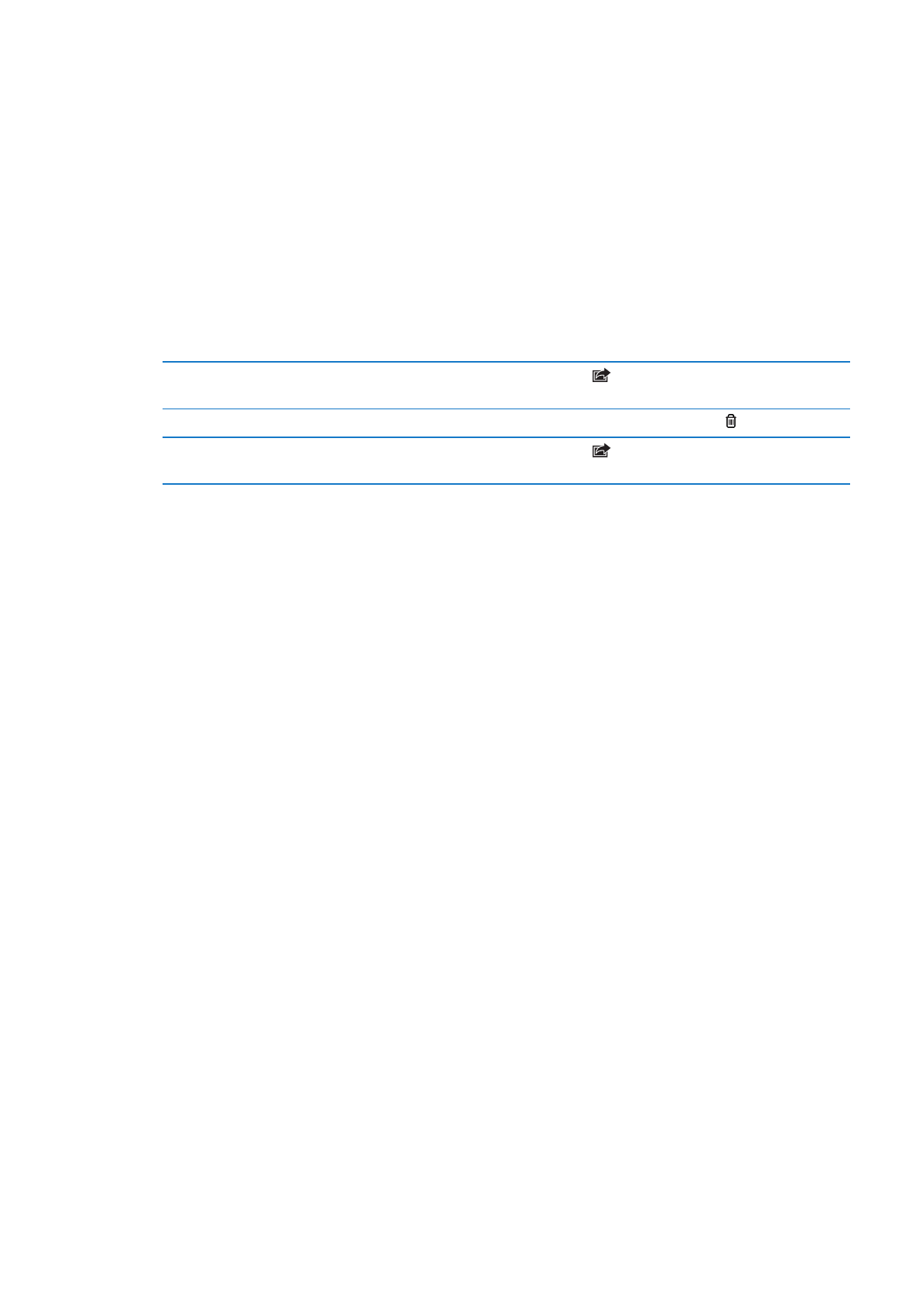
With Photo Stream—a feature of iCloud—photos you take on iPad are automatically uploaded to
iCloud and pushed to all your other devices that have Photo Stream enabled. Photos uploaded to
iCloud from your other devices and computers are pushed to your Photo Stream album on iPad.
See “Using iCloud” on page 19.
Turn on Photo Stream: Go to Settings > iCloud > Photo Stream.
New photos you’ve taken are uploaded to your Photo Stream when you leave the Camera app
and iPad is connected to the Internet via Wi-Fi. Any other photos added to your Camera Roll—
including photos downloaded from email and text messages, and images saved from web pages,
Photo Booth, and screenshots—are also uploaded to your Photo Stream and pushed to your
other devices. Photo Stream can share up to 1000 of your most recent photos across your iOS
devices. Your computers can keep all your Photo Stream photos permanently.
Save photos to iPad from
Photo Stream
In your Photo Stream album, tap
, select the photos you want to save,
then tap Save.
Delete a photo from iCloud
In your Photo Stream album, select the photo, then tap .
Delete multiple photos
from iCloud
In your Photo Stream album, tap
, select the photos you want to delete,
then tap Delete.
Note: To delete photos from Photo Stream, you need iOS 5.1 or later on iPad and all of your other
iOS devices. For more information, see support.apple.com/kb/HT4486.
Although deleted photos are removed from the Photo Stream on your devices, the original
remains in the Camera Roll (or Saved Photos) album on the device the photo originated from.
54
Chapter 7
Camera
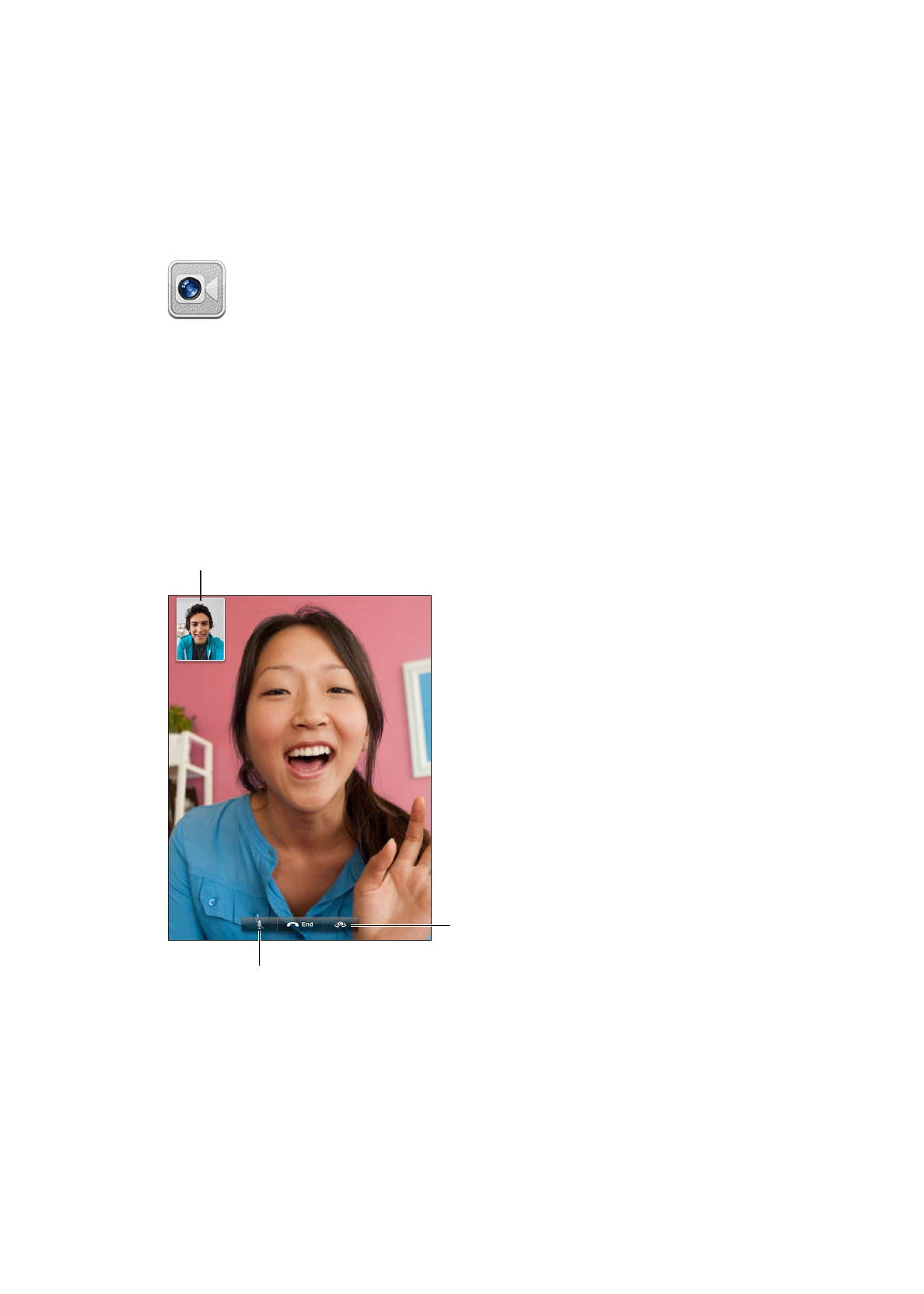
FaceTime
8