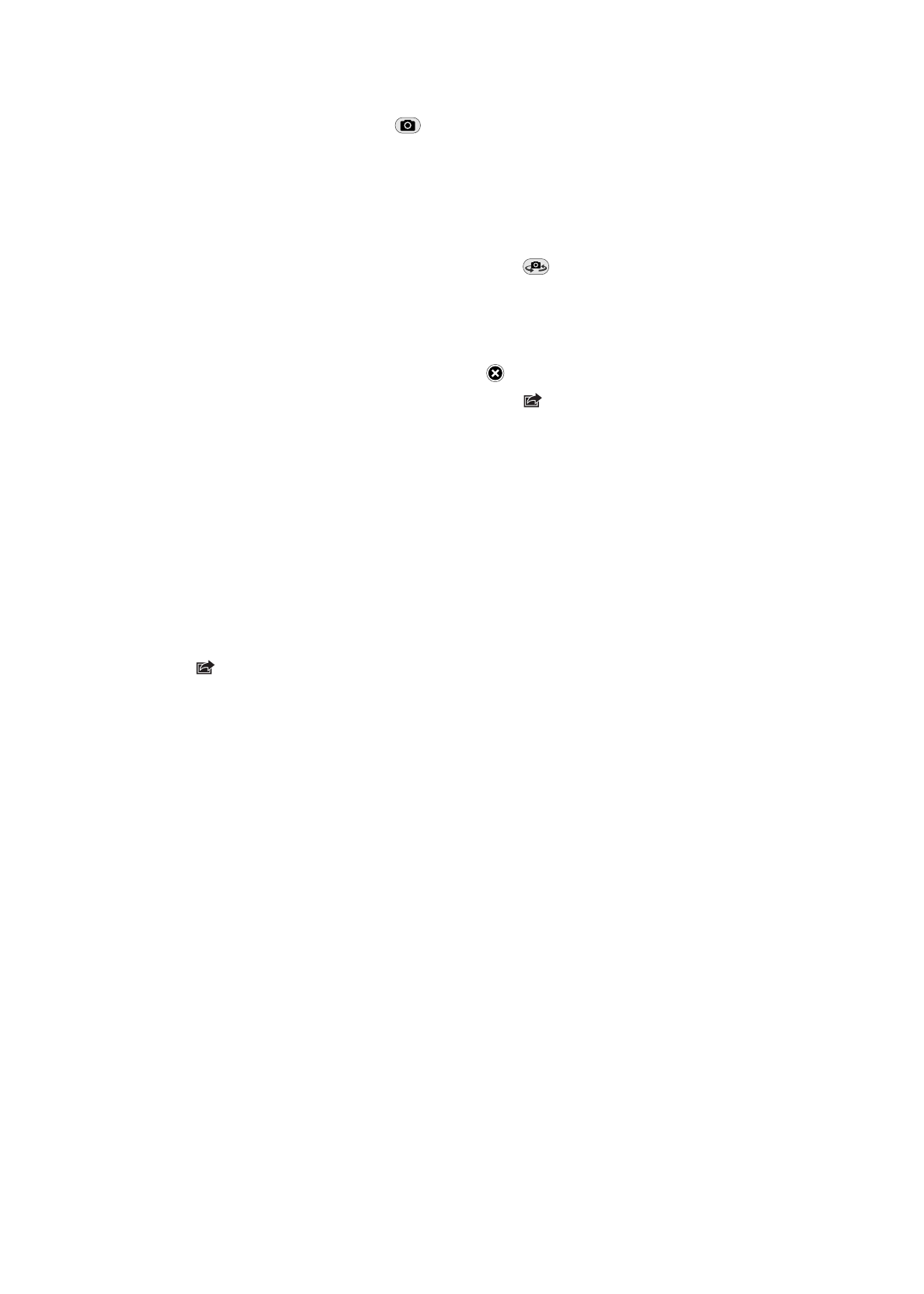
Uploading photos to your computer
Upload the photos you take with Photo Booth to photo applications on your computer, such as
iPhoto on a Mac.
Upload photos to your computer: Connect iPad to your computer using the Dock Connector to
USB cable.
Â
Mac: Select the photos to upload, then click the Import or Download button in iPhoto or other
supported photo application on your computer.
Â
PC: Follow the instructions that came with your photo application.
If you delete the photos from iPad when you upload them to your computer, they’re removed
from your Camera Roll album. You can use the Photos settings pane in iTunes to sync photos to
the Photos app on iPad.
58
Chapter 9
Photo Booth
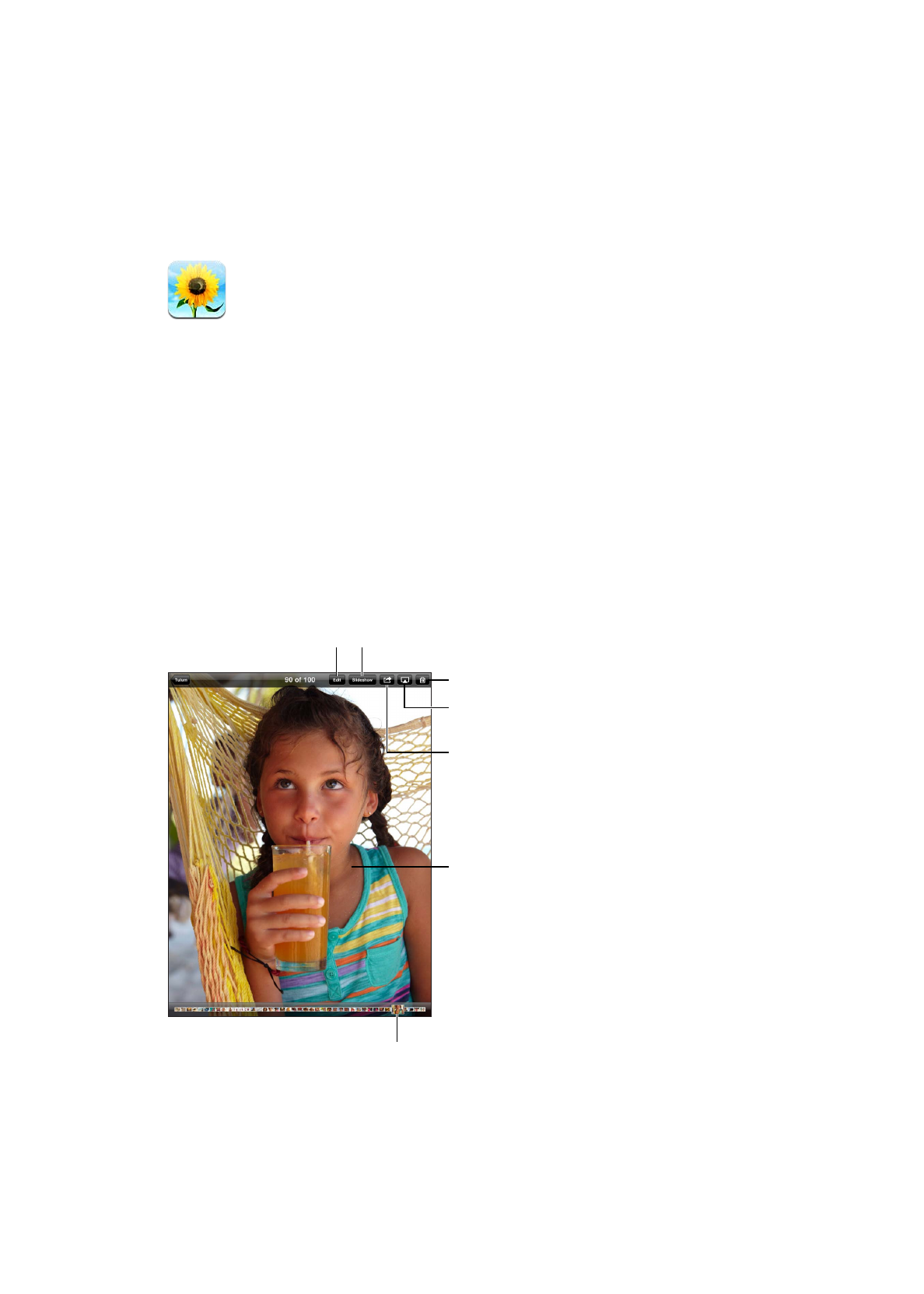
Photos
10
Viewing photos and videos
Photos lets you view photos, and videos that you capture on or sync to iPad, in your:
Camera Roll album—photos and videos you take with the built-in camera, or save from an
Â
email, text message, webpage, or screenshot
Photo Stream album—photos streamed from iCloud (see “
Â
Photo Stream” on page 54)
Last Import album—photos and videos imported from a digital camera, iOS device, or SD
Â
memory card (see “Importing photos and videos” on page 62)
Photo Library and other albums synced from your computer (see “
Â
Syncing with iTunes” on
page 20)
Note: On an iPad without a camera, the Camera Roll album is named Saved Photos.
Select a photo to view.
Select a photo to view.
Edit the photo.
Edit the photo.
Play a slideshow.
Play a slideshow.