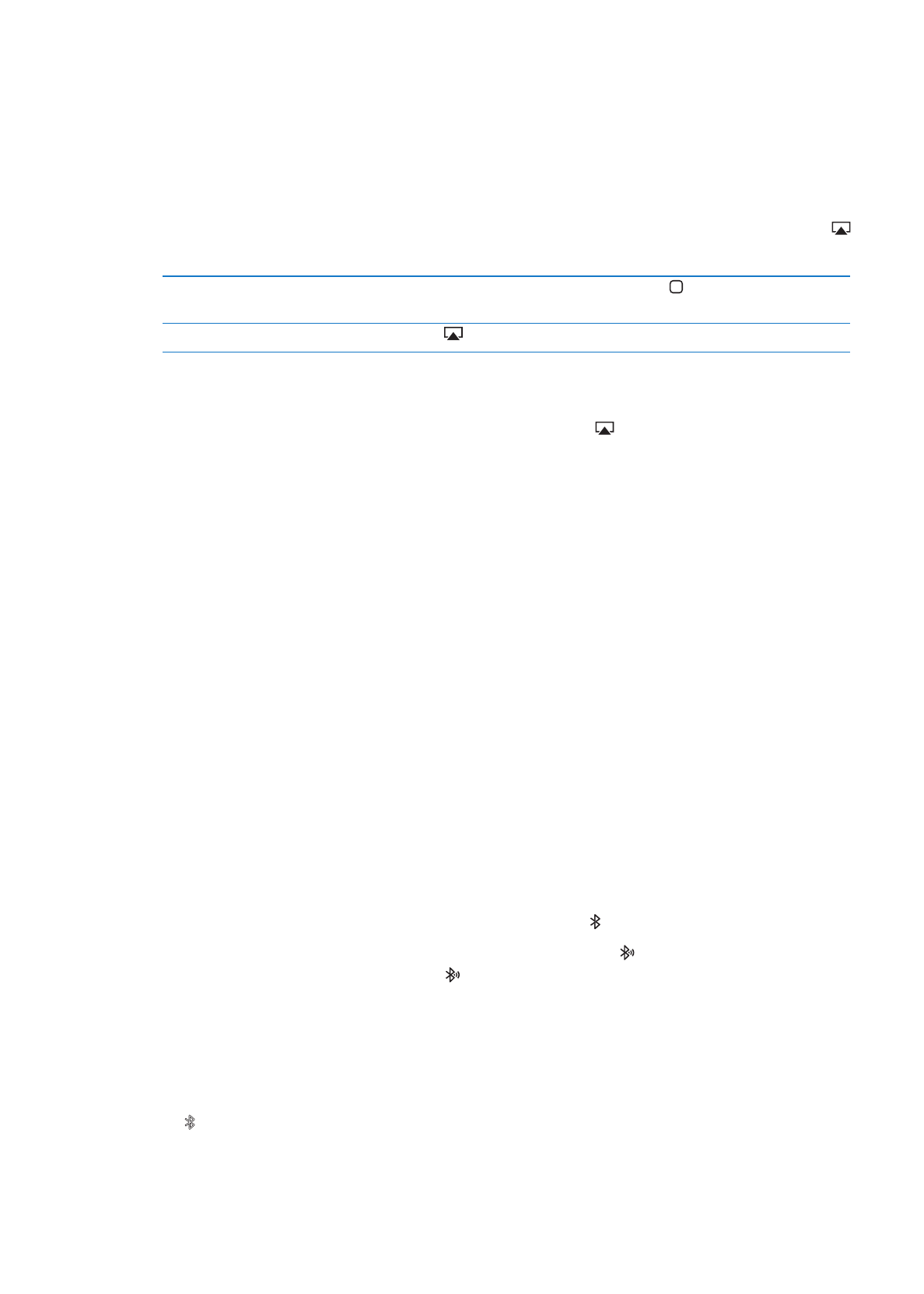
Bluetooth 裝置
您可以使用
iPad 連接 “Apple 無線鍵盤” 及其他 Bluetooth 裝置, 像是 Bluetooth
耳機。 有關支援的
Bluetooth 描述檔資訊, 請參閱 support.apple.com/kb/
HT3647?viewlocale=zh_TW。
將
Bluetooth 裝置配對
在使用
Bluetooth 裝置 (如鍵盤或耳機) 前, 您必須先將其與 iPad 配對。
將
Bluetooth 裝置與 iPad 配對 :
1
請依照裝置隨附的指示來讓其處於可被偵測的狀態。
2
在 “設定” 中, 請選擇 “一般” > Bluetooth, 然後啟用 Bluetooth。
3
選擇裝置, 如果出現提示, 請輸入識別碼或 PIN 號碼。 請參閱裝置隨附的識別碼或 PIN 碼
相關指示。
【注意】 配對 “
Apple 無線鍵盤” 之前,請按下電源按鈕將其開啟。 iPad 一次只可以和一
個
Apple Wireless Keyboard 配對。 若要和不同鍵盤配對,則必須先將目前使用的取消配對。
在將鍵盤與
iPad 配對之後 , 產品名稱和 Bluetooth 圖像 會顯示在螢幕上。
在將耳機與
iPad 配對之後, 產品名稱和 Bluetooth 音訊圖像 會連同音訊和視訊播放的
控制項目, 顯示在螢幕上。 點一下
來切換到不同的音訊輸出, 例如內建揚聲器。
若要再使用螢幕鍵盤,請關閉
Bluetooth (位於 “設定” > “一般” > Bluetooth 中),或在
Bluetooth 鍵盤上按下 “退出” 鍵。
Bluetooth 狀態
Bluetooth 圖像會出現在螢幕最上方的 iPad 狀態列 :
Â
(白色) : 已開啟 Bluetooth 並配對裝置。
37
第
3 章
基本概述
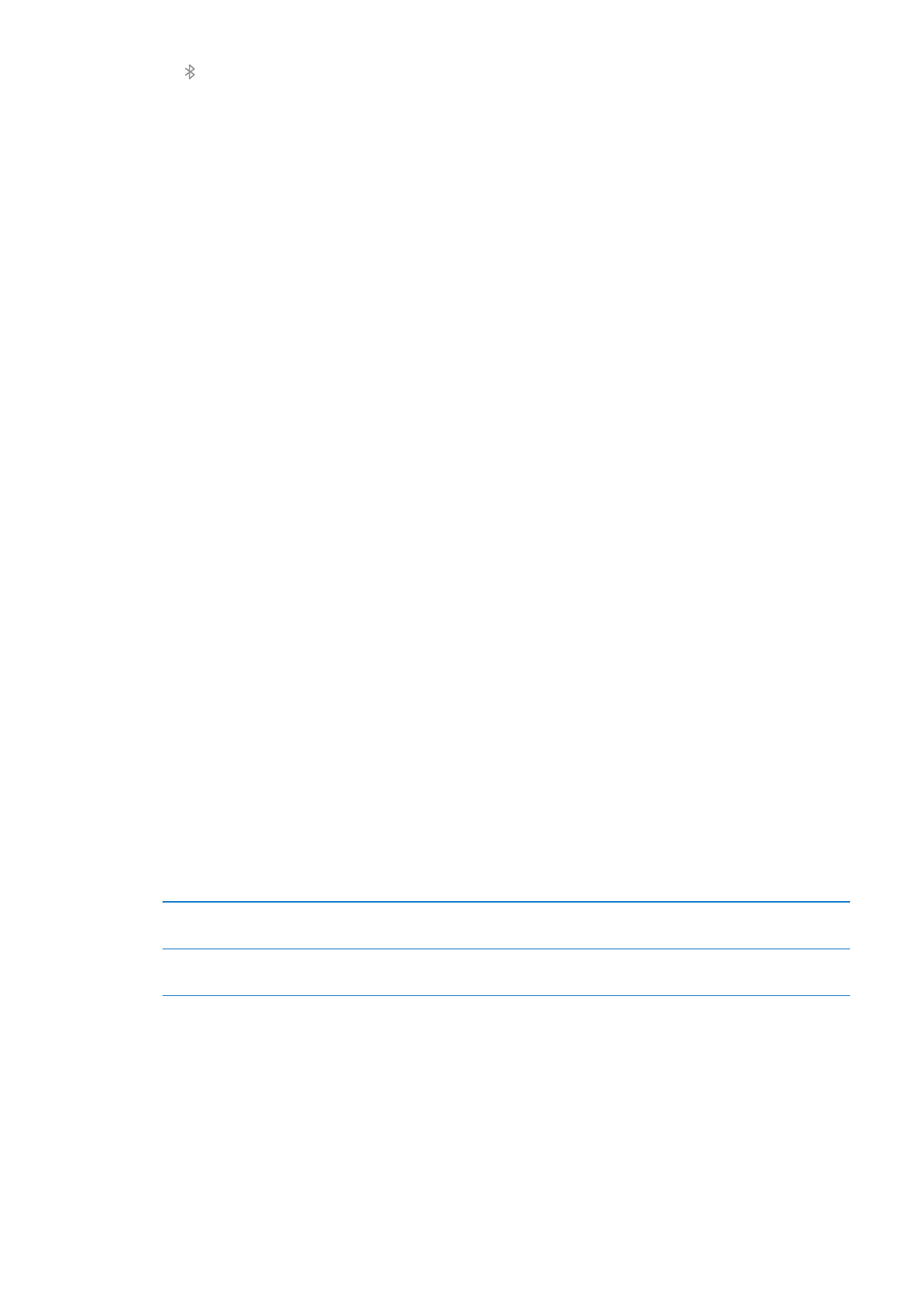
Â
(灰色):已開啟 Bluetooth 並配對裝置, 但裝置位於通訊範圍之外, 或者已經關閉。
Â
沒有
Bluetooth 圖像 : 已關閉 Bluetooth 或是未與裝置配對。
讓
Bluetooth 裝置與 iPad 取消配對
若您將
iPad 與某個 Bluetooth 裝置配對, 之後想使用另一個同類型的裝置, 您必須先將先
前的裝置取消配對。
取消配對
Bluetooth 裝置: 前往 “設定” > “一般” > Bluetooth,然後啟用 Bluetooth。
選擇裝置, 然後點一下 “忘記此裝置設定”。